What is a Guru?
A Guru is an intelligent AI assistant that answers questions about specific topics based on the knowledge sources you provide. Transform your existing content into a powerful Q&A system that can support users, provide documentation assistance, and serve as an expert knowledge base.Supported Data Sources
Create comprehensive knowledge bases from multiple content types:- Websites (sitemap import or crawling)
- PDF documents and manuals
- Custom text snippets
- Excel files and spreadsheets
- GitHub repositories and codebases
- Confluence documents
- Technical documentation
- Zendesk tickets and articles
- Jira issues and project data
- YouTube videos and tutorials
Deployment Options
After creating your Guru, deploy it across multiple channels:- Gurubase Platform: Direct access through the web interface
- Website Widget: Embed directly into your website
- Slack Integration: Add as a Slack bot for team support
- Discord Integration: Deploy as a Discord bot for community support
- GitHub Integration: Integrate with repositories for code assistance
- API Access: Programmatic integration with your applications
Creating a New Guru
The creation process differs depending on your Gurubase deployment:Gurubase.io (Hosted Platform)
If you’re using Gurubase.io, request a new Guru from our team by completing this form. Our team will set up your Guru and provide access credentials.Self-Hosted Installation (Enterprise Only)
Self-hosted installations are exclusively available under the Enterprise plan. To request access to the self-hosted package, please contact us at [email protected].
1. Access the Dashboard
Navigate to your Gurubase dashboard at http://localhost:8029 and click the “Create New Guru” button to begin the setup process.2. Configure Basic Settings
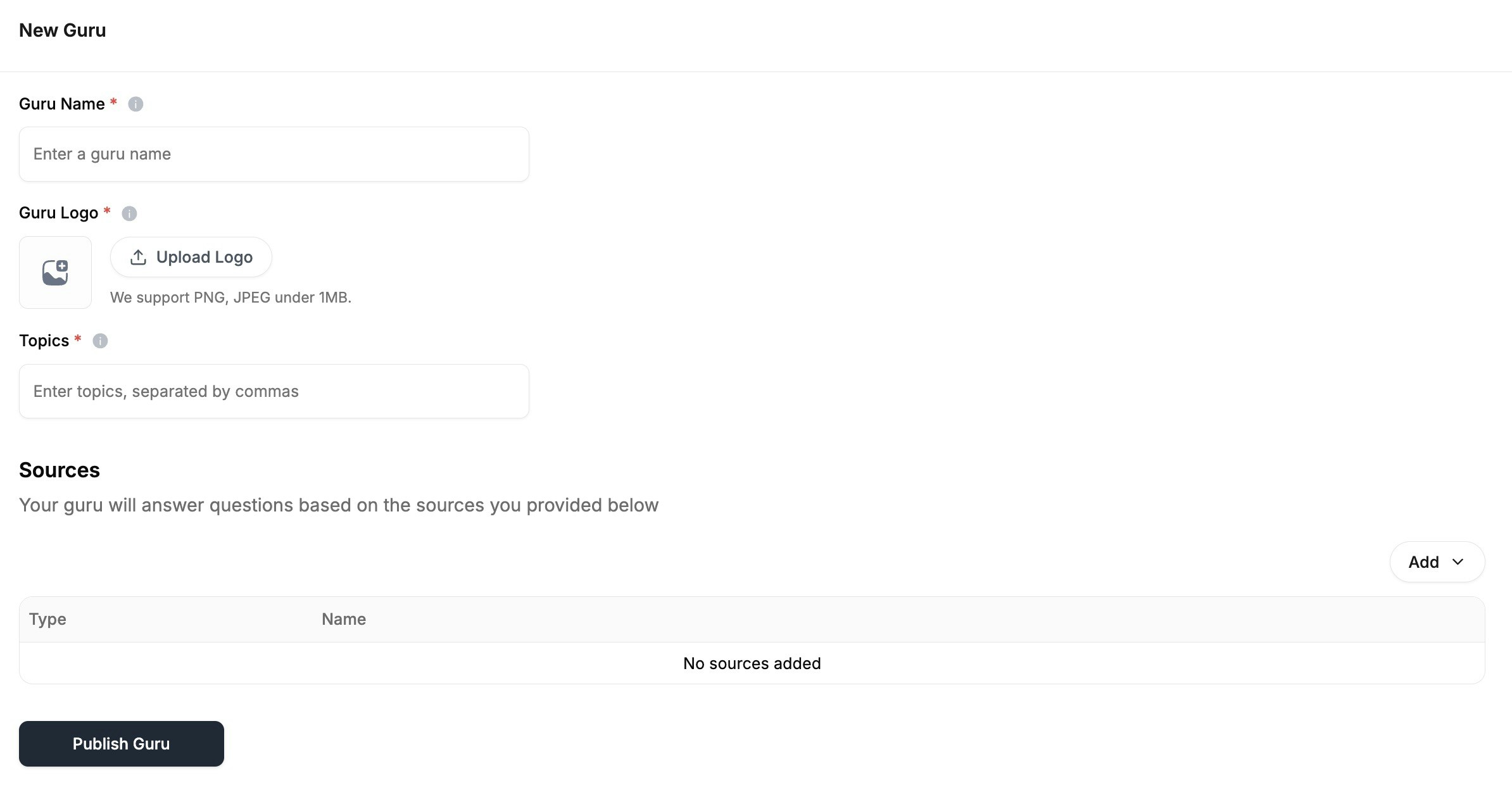
- Guru Name: Choose a descriptive, memorable name for your AI assistant
- Guru Logo: Upload a logo image (PNG or JPEG format, maximum 1MB)
- Topics: Add comma-separated topics that define your Guru’s expertise (e.g., “programming, microservices, containers”). This contextual information helps the AI provide more accurate, relevant responses
3. Add Knowledge Sources
Build your Guru’s knowledge base by adding relevant content sources:- Websites: Add website URLs to index and answer questions about your website content. You can use sitemap import or crawl website to add multiple pages at once.
- PDF Documents: Upload PDF files to index and answer questions about your documentation.
- GitHub Repositories: Link your GitHub repositories to enable code-aware assistance and documentation.
- Zendesk Tickets: Link your Zendesk tickets to enable support and answer questions about your Zendesk content.
- Jira Issues: Link your Jira issues to enable support and answer questions about your Jira content.
- YouTube Videos: Add YouTube video URLs to index and answer questions about your YouTube content. You can use channel import or playlist import to add multiple videos at once.
- Confluence Documents: Add Confluence document URLs to index and answer questions about your Confluence content.
- Excel Files: Upload Excel files to index and answer questions about your spreadsheet data.
- Custom Text Snippets: Add custom text snippets to index and answer questions about your custom content
4. Publish Your Guru
Click “Publish Guru” to initiate the creation process. The system will:- Index all provided sources
- Process and embed the content
- Make your Guru available for questions
Managing Your Guru
Once deployed, use these management tools to maintain and optimize your Guru’s performance.Website Source Management
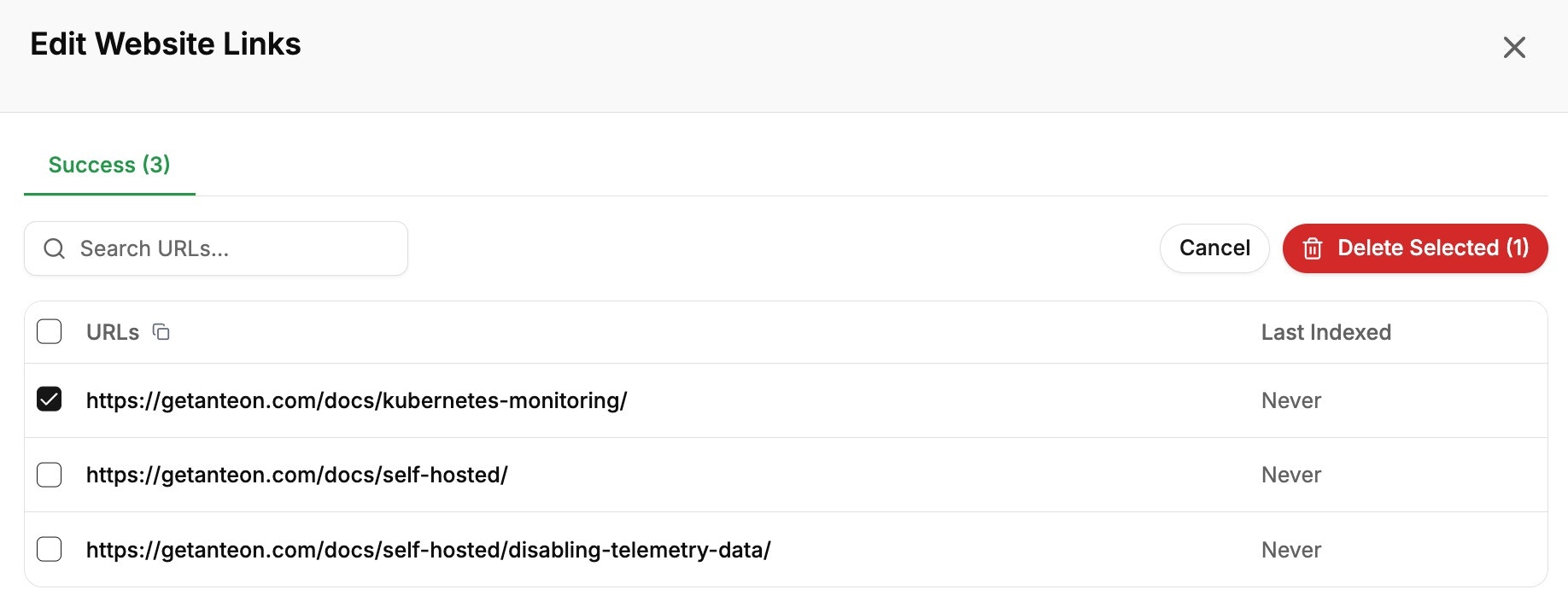
- Click the menu icon (⋮) next to any website source
- Select “Edit” to access the URL management interface
- Available actions:
- Search: Find specific URLs within your indexed content
- Selective Deletion: Remove outdated or irrelevant URLs
- Index Status: Monitor when each URL was last processed
PDF Privacy Controls
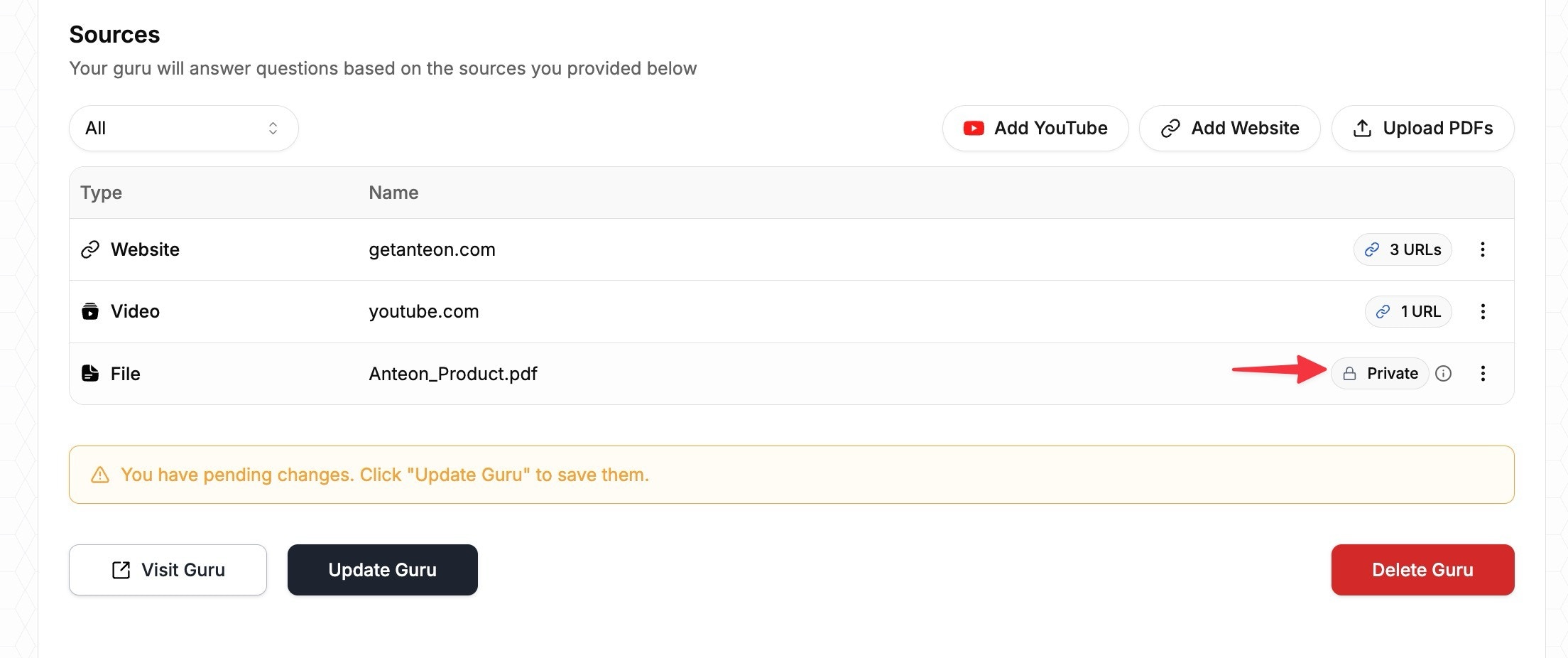
- Click the menu icon (⋮) next to any PDF source
- Toggle between “Public” and “Private” visibility settings
- Private PDFs: Accessible only to you and your team members
- Public PDFs: Visible in answer references and citations
Content Reindexing
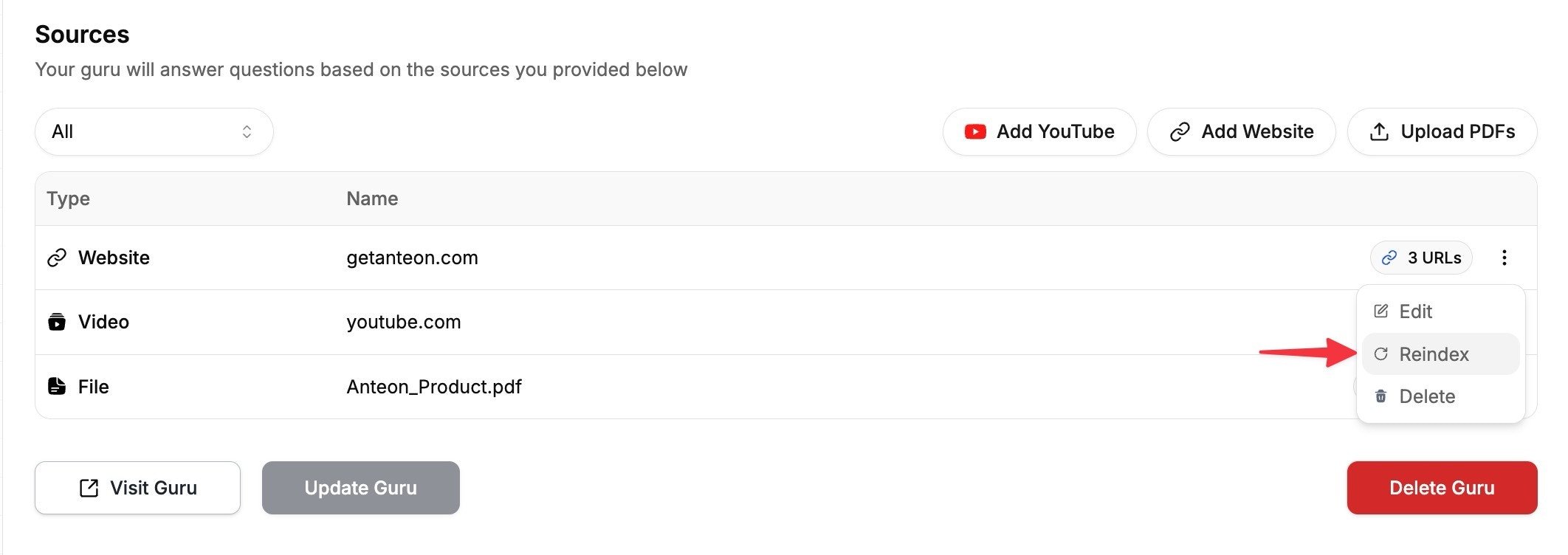
- Click the menu icon (⋮) next to any source
- Select “Reindex” to fetch the latest content
- The system will process updates and refresh your Guru’s knowledge base
Best Practice: Reindex sources regularly, especially for frequently updated websites and documentation. This ensures your Guru provides current, accurate information to users.
Additional Management Features
Maintain your Guru with these additional capabilities:- Profile Updates: Modify name, topics, and basic configuration
- Indexing Monitoring: Track processing status across all sources
- Guru Deletion: Remove Gurus that are no longer needed