Overview
Multi-Answer Jobs allow you to upload an Excel file containing multiple questions and automatically generate AI answers for them. Perfect for bulk question processing, testing answer quality, and managing large-scale Q&A generation.What Multi-Answer Jobs Enable
Multi-Answer Jobs enable you to:- Process multiple questions at once from Excel spreadsheets
- Generate answers in multiple columns with different instructions per column
- Track job progress in real-time as answers are generated
- Export results for further use or analysis
Getting Started
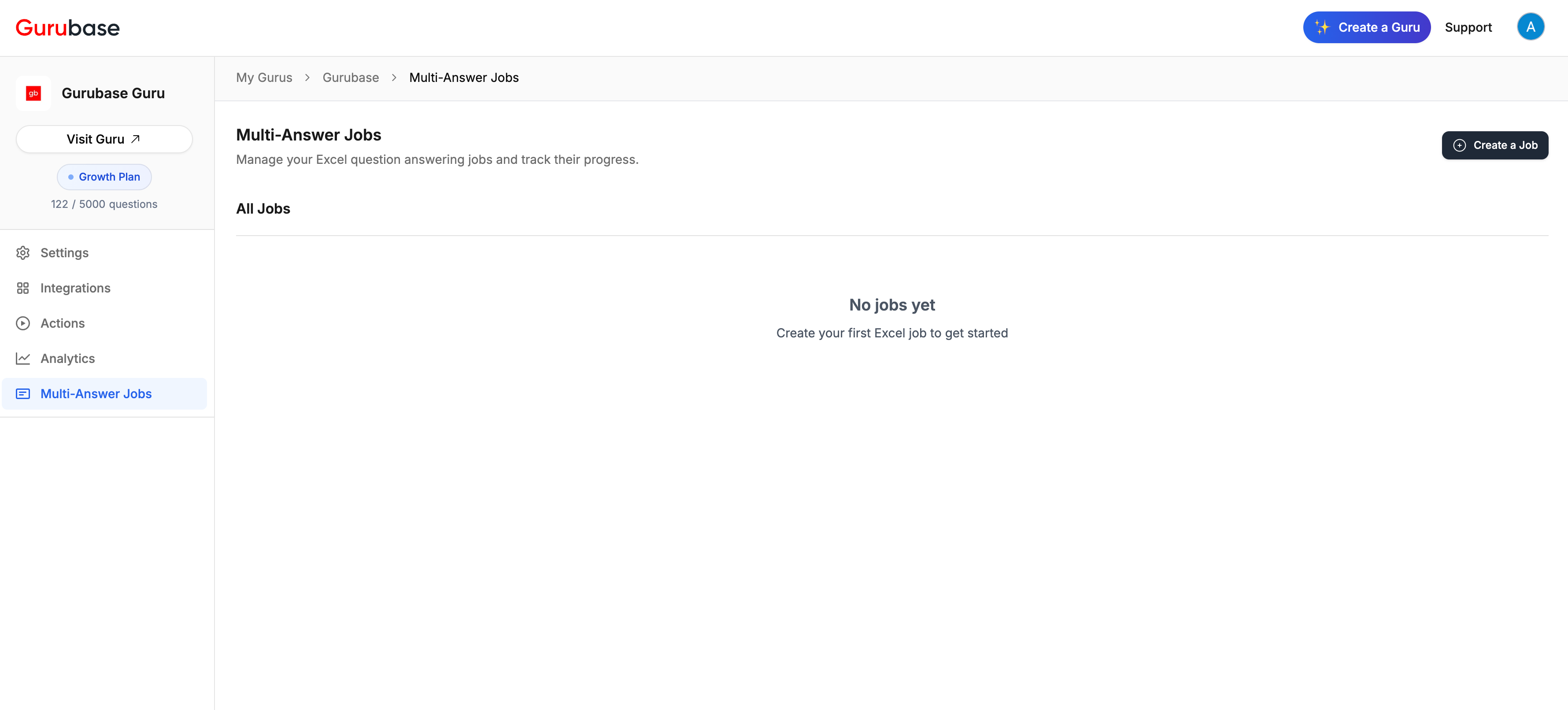
Creating a Multi-Answer Job
The job creation process consists of five configuration steps, followed by validation and job creation.Step 1: Upload Excel File
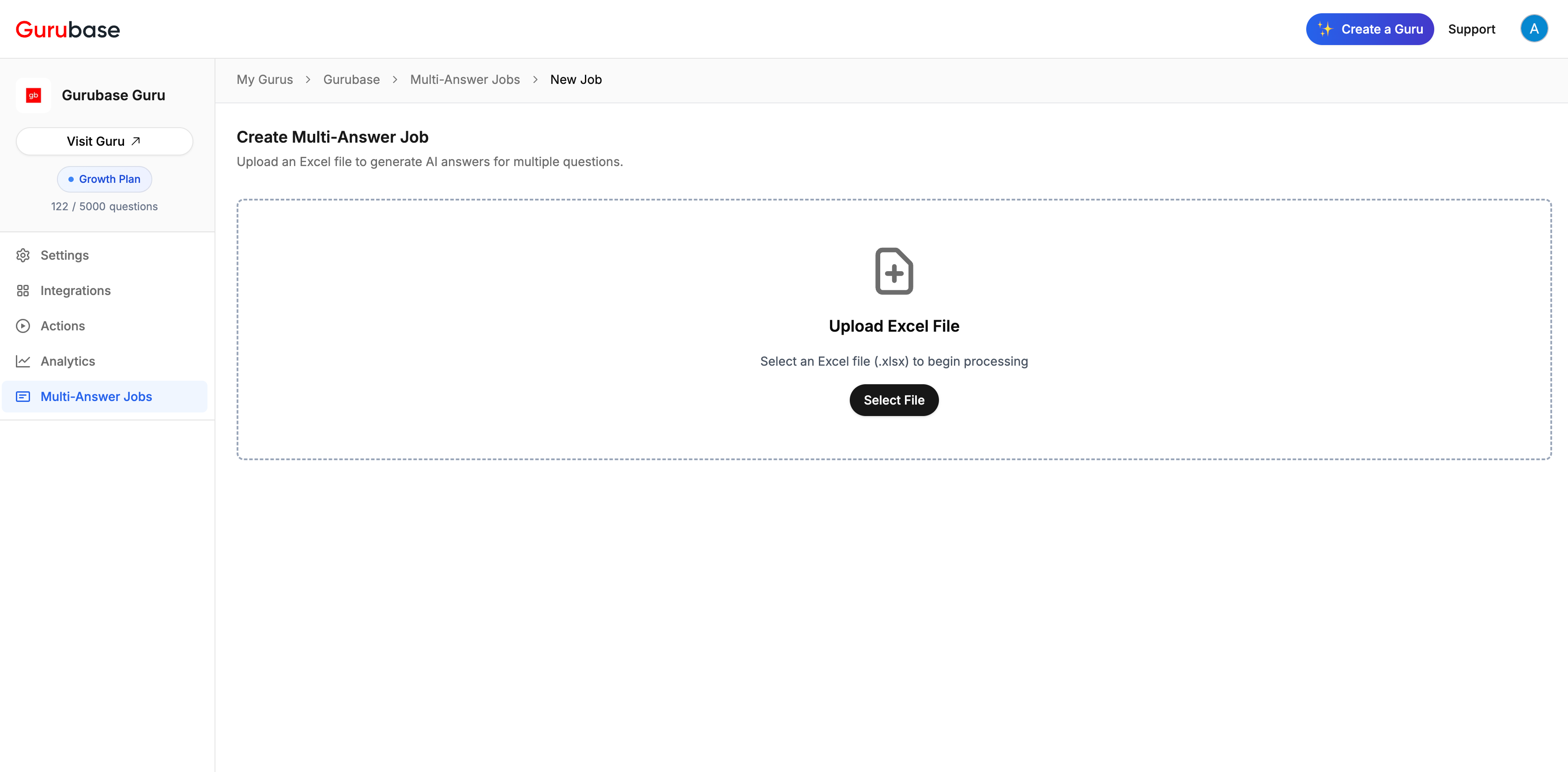
.xlsx format). Click “Select File” to choose your document containing the questions you want to process.
Step 2: Select Sheet
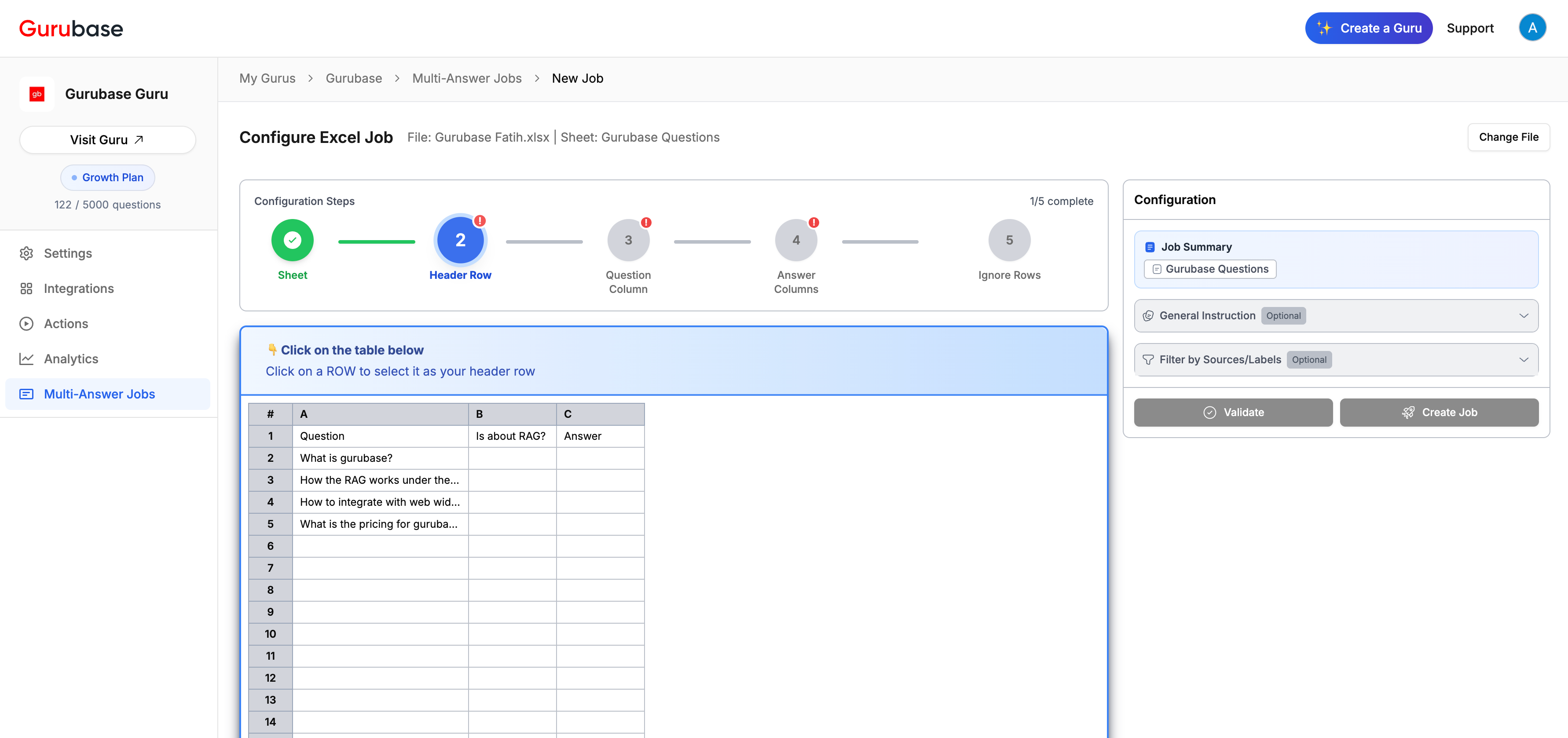
Step 3: Select Header Row
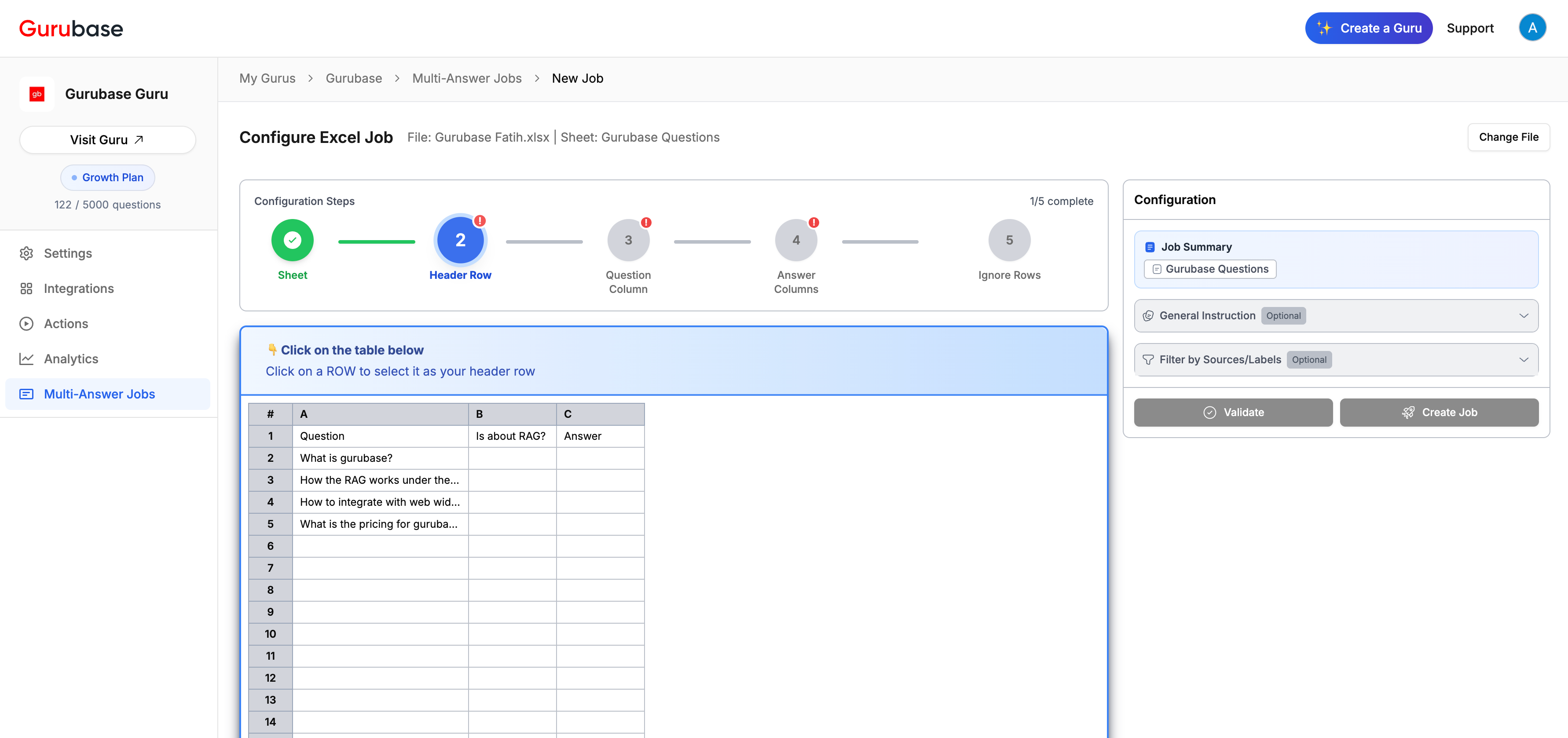
Step 4: Select Question Column
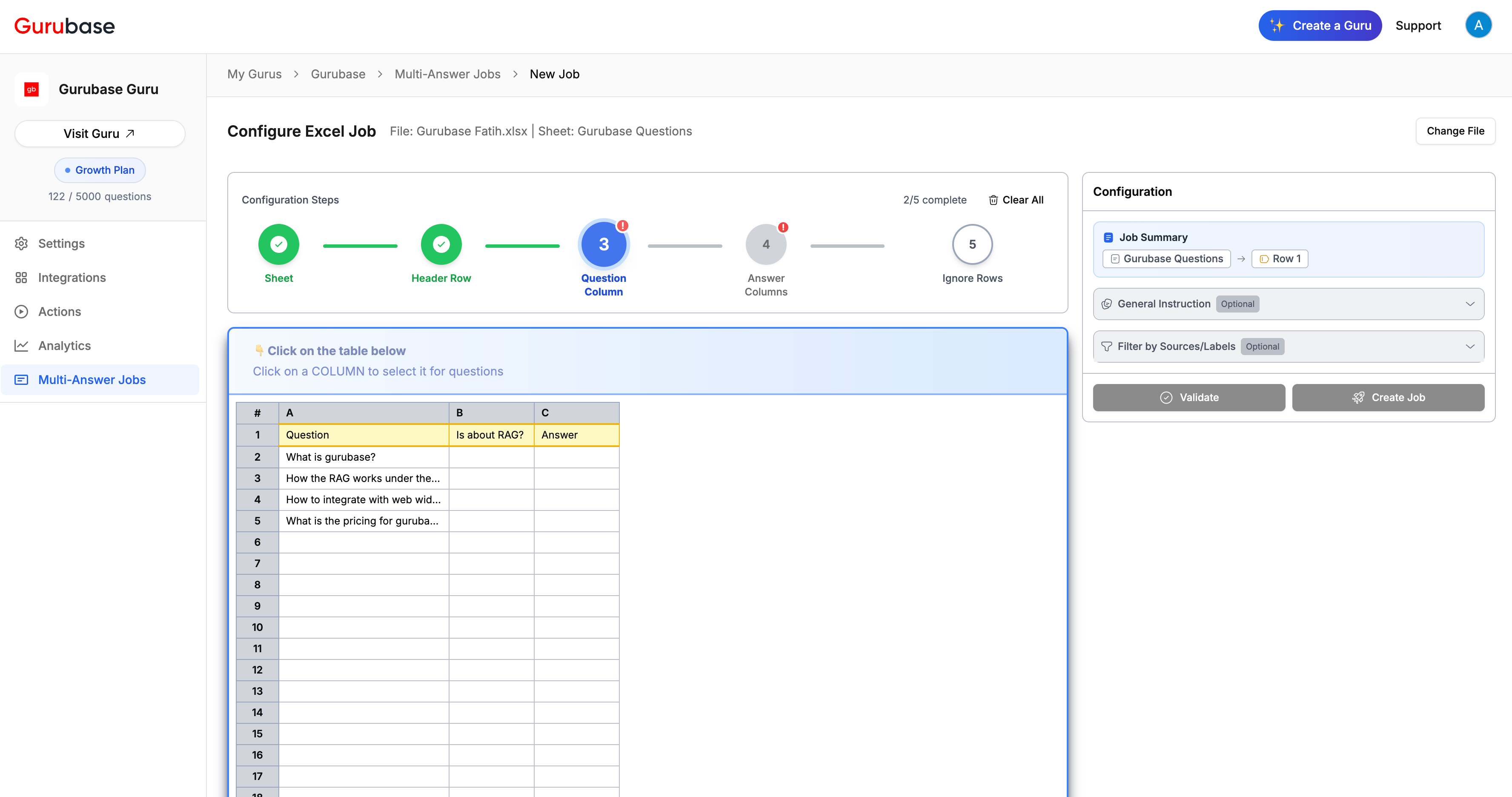
Step 5: Select Answer Columns
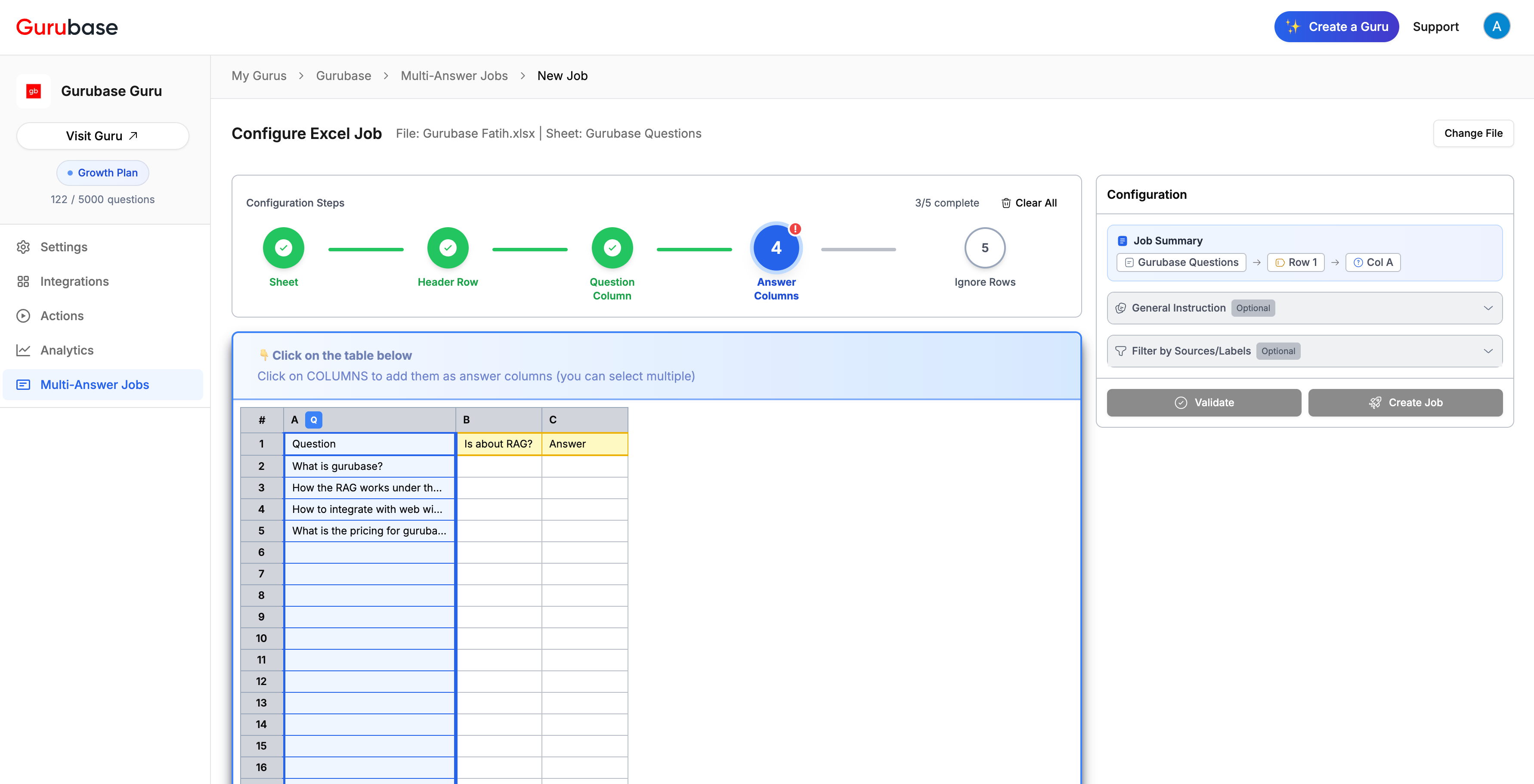
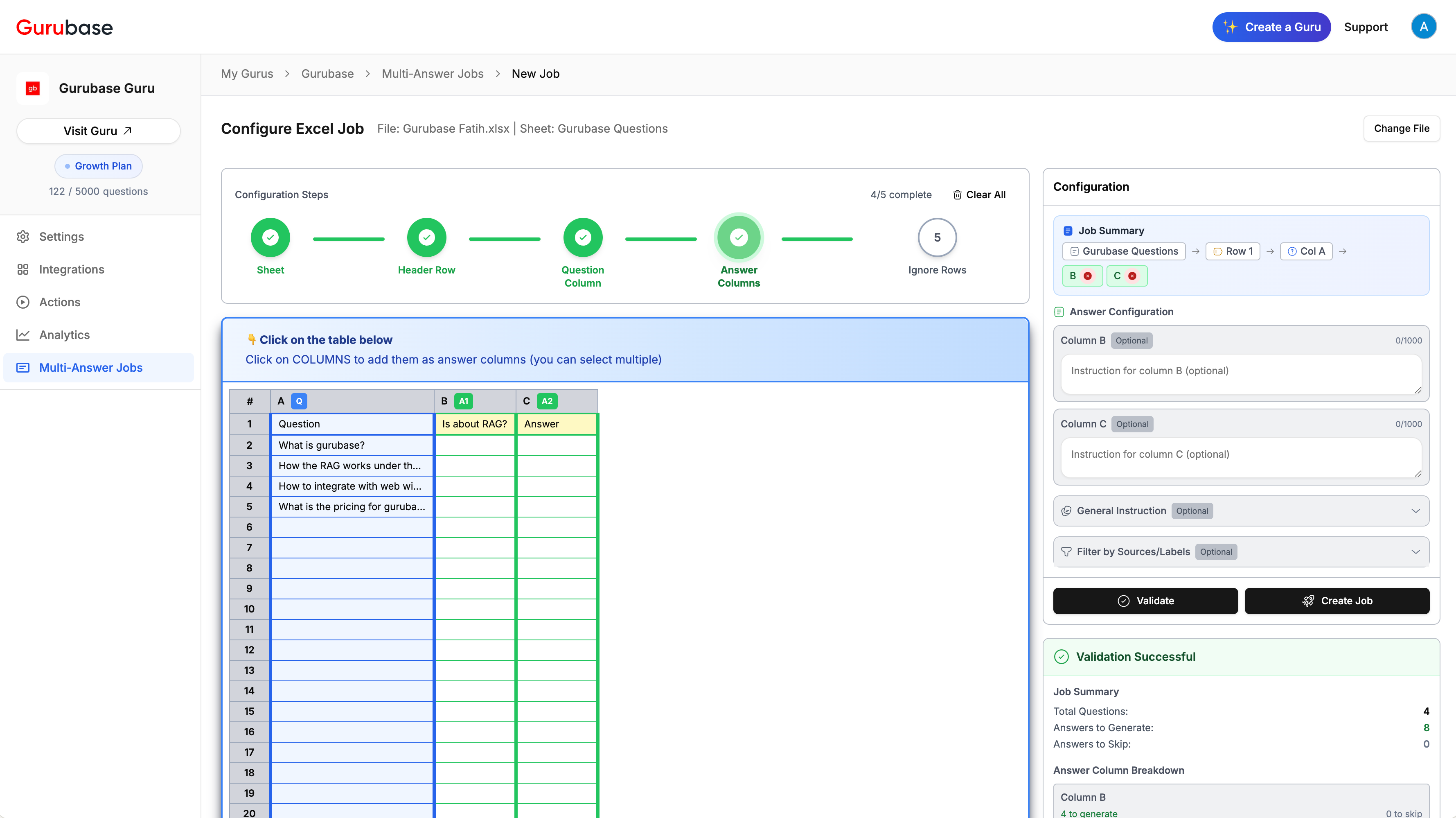
Step 6: Configure Answer Instructions
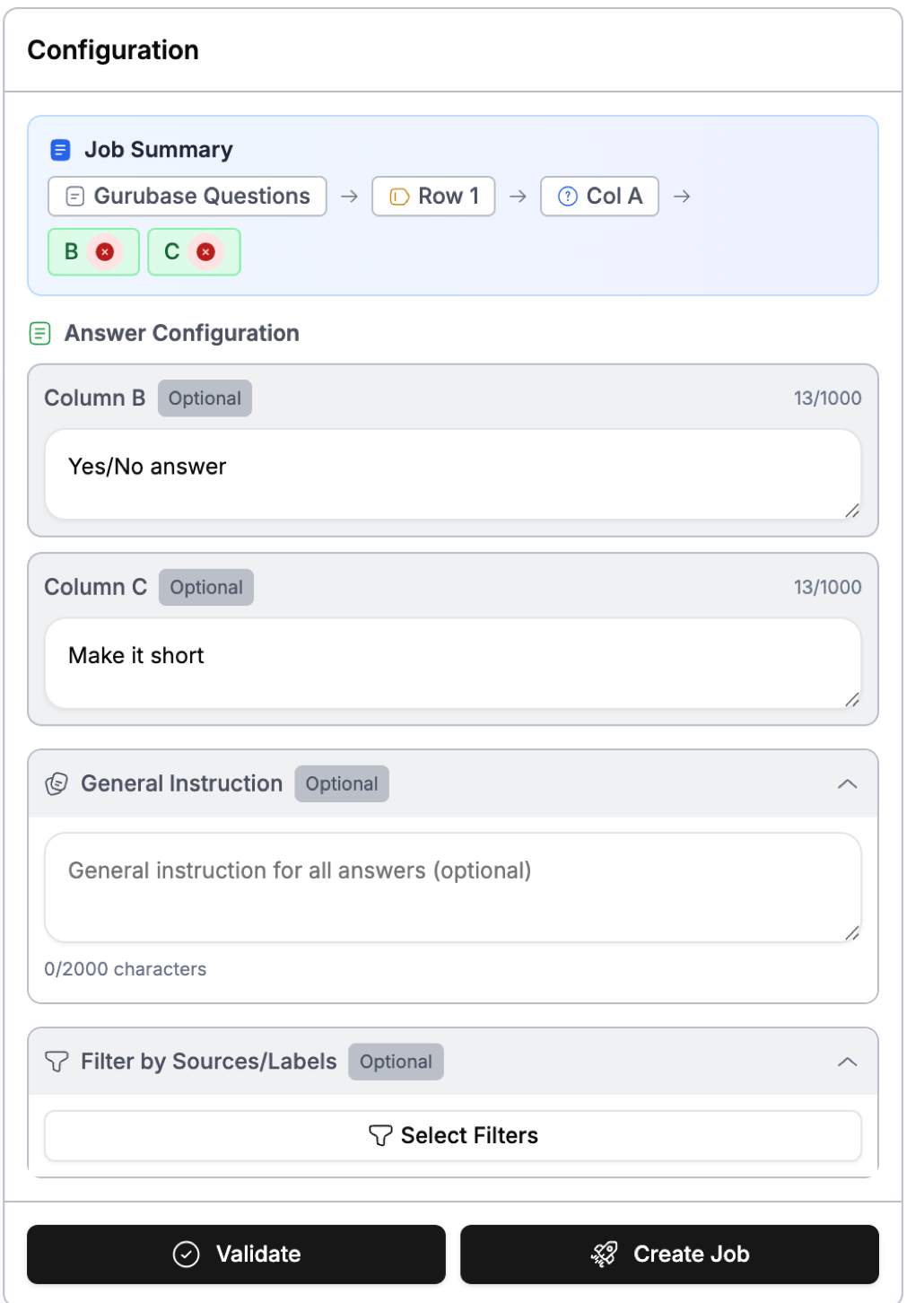
Column-Specific Instructions (Optional)
Each answer column can have custom instructions.General Instruction (Optional)
Provide general instructions that apply to all answers across all columns for consistent tone, style, or context.Filter by Sources/Labels (Optional)
Configure filters to limit which data sources or labels should be used when generating answers.Step 7: Ignore Rows
Mark specific rows to be ignored during processing. Useful for skipping test questions, examples, or invalid entries. Instructions: Click or drag on ROWS to mark them as ignored.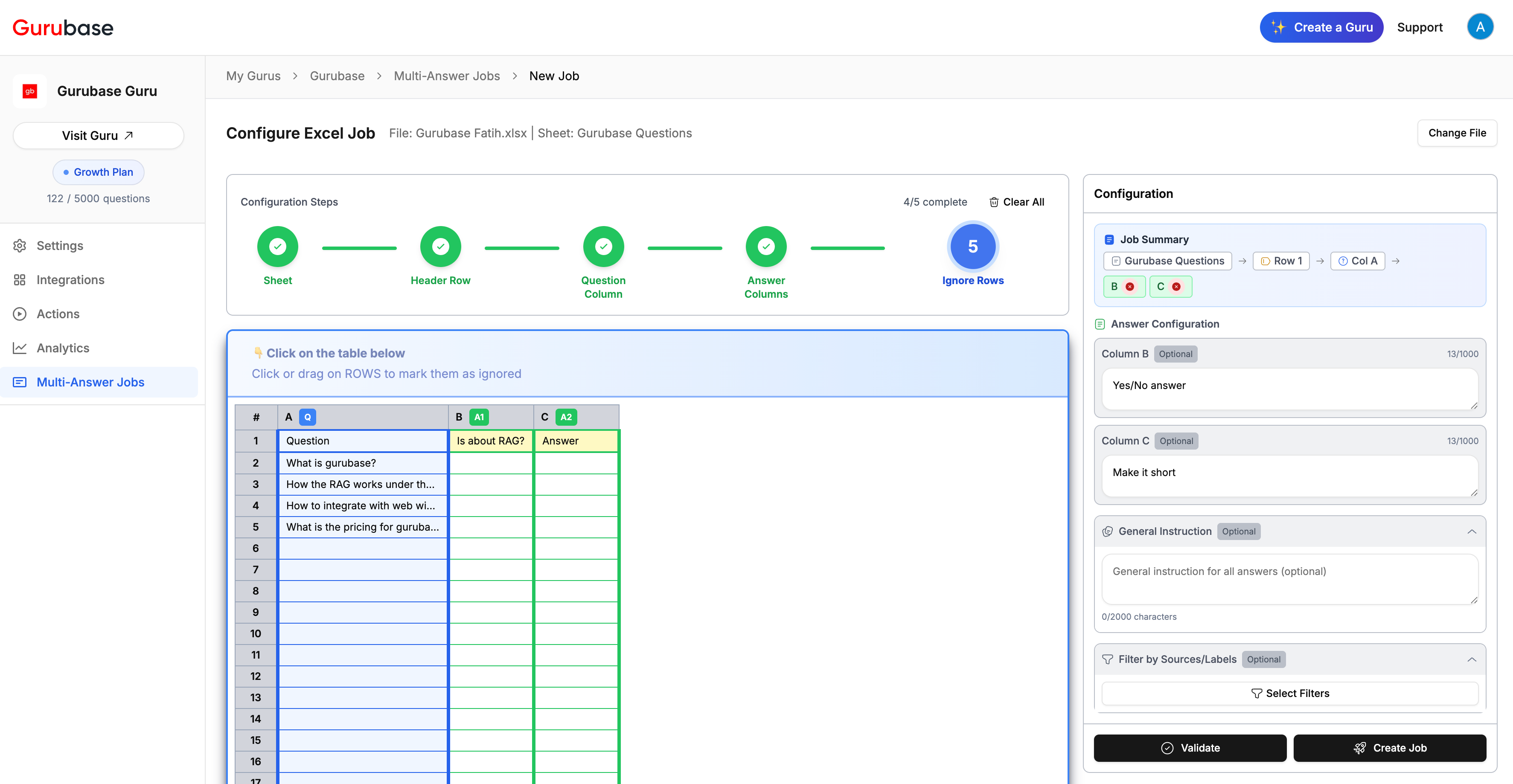
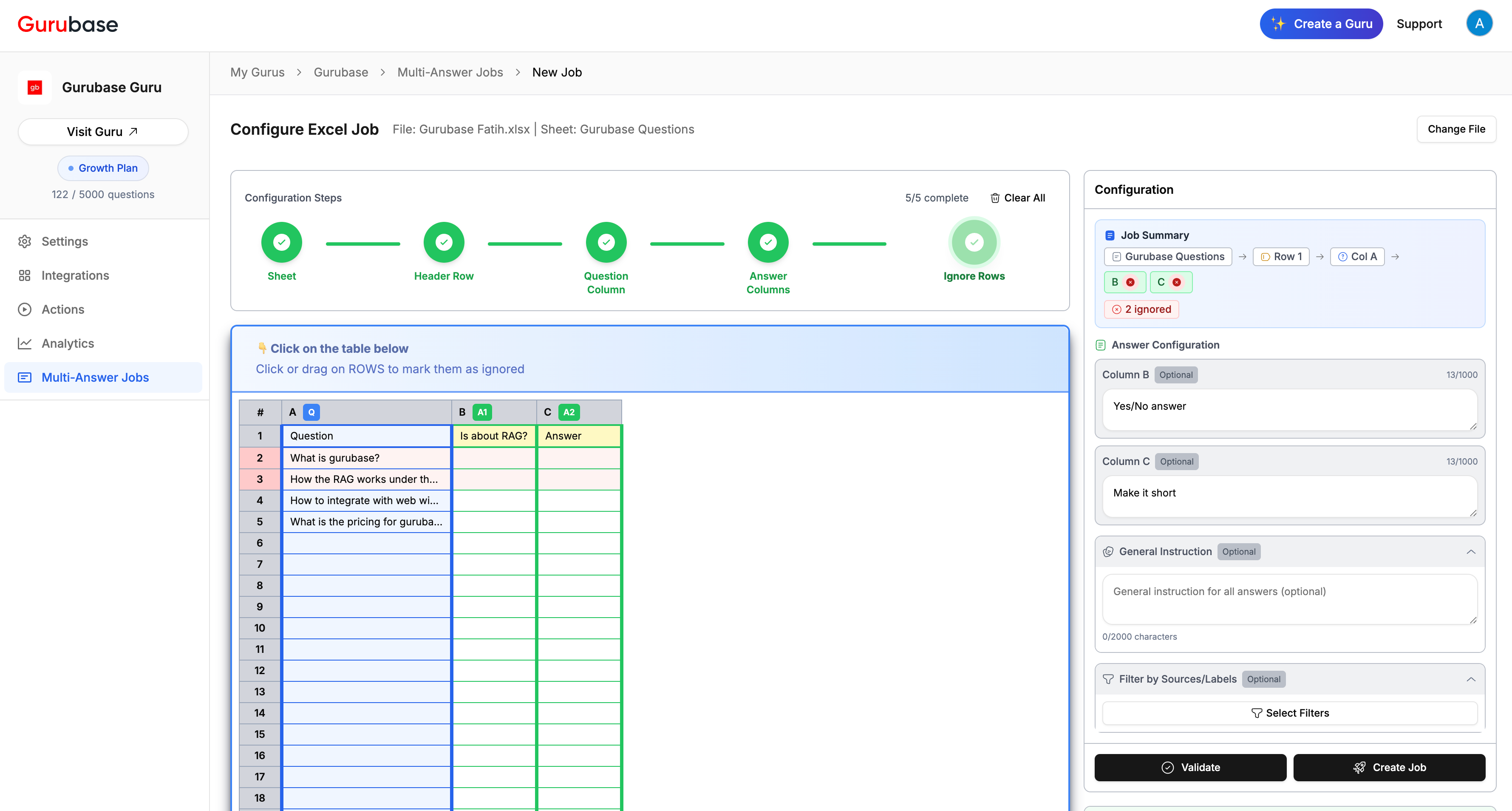
Validation
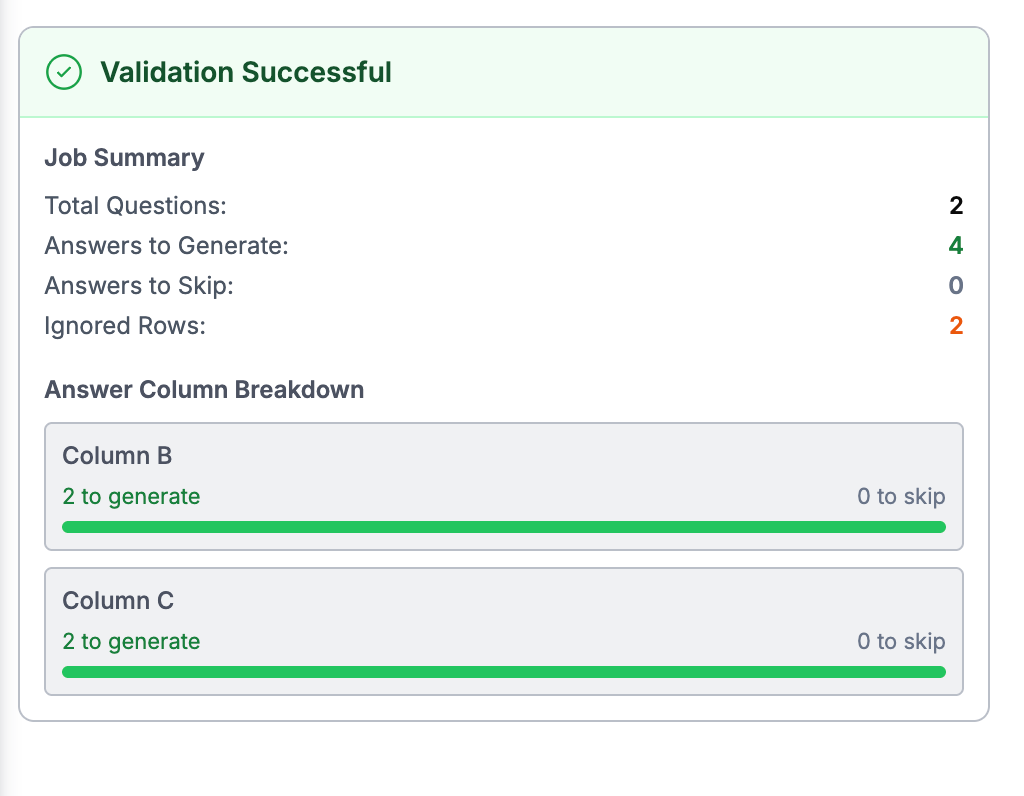
- Total Questions: Number of questions that will be processed (excluding ignored rows)
- Answers to Generate: Total number of answers (questions × answer columns)
- Answers to Skip: If answer columns are filled for some rows, they will be skipped.
- Answer Column Breakdown: Shows how many answers will be generated per column
Managing Ongoing Jobs
Jobs that are currently processing appear in the jobs table.List
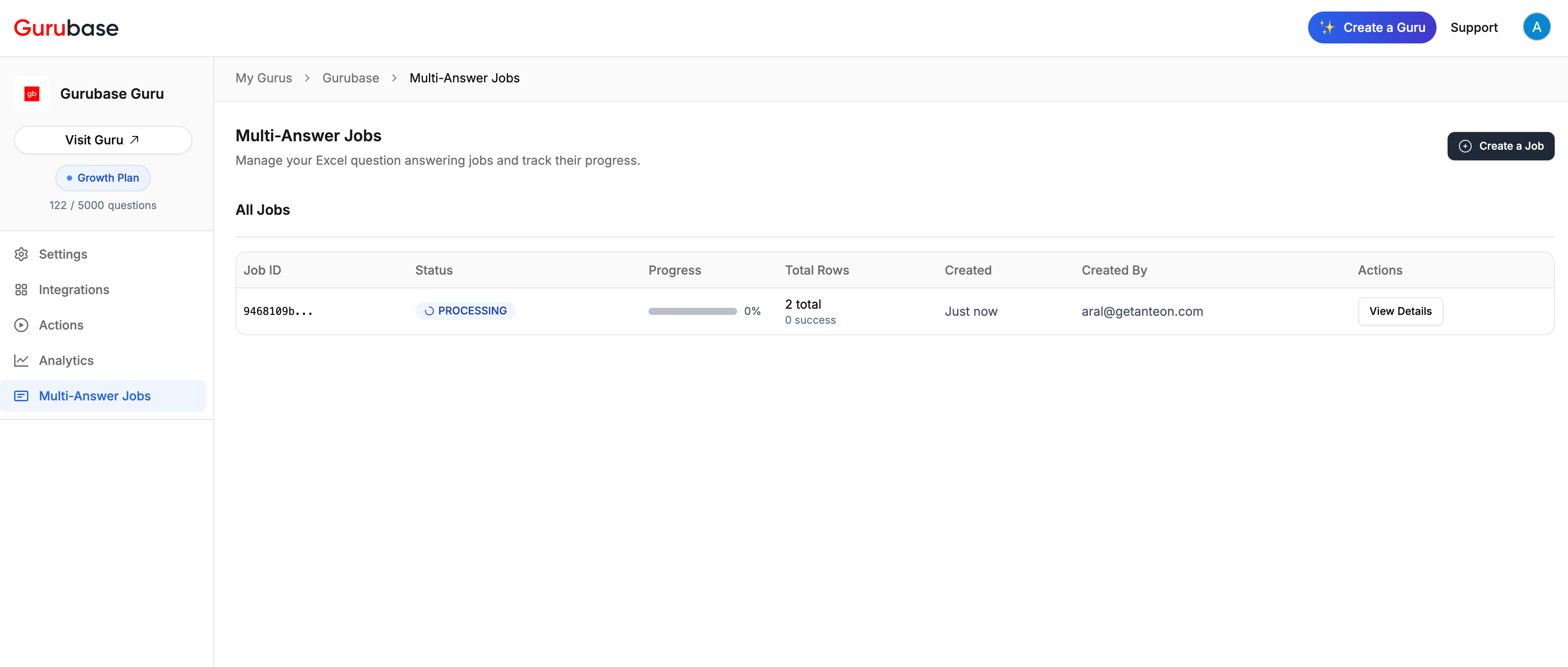
Details
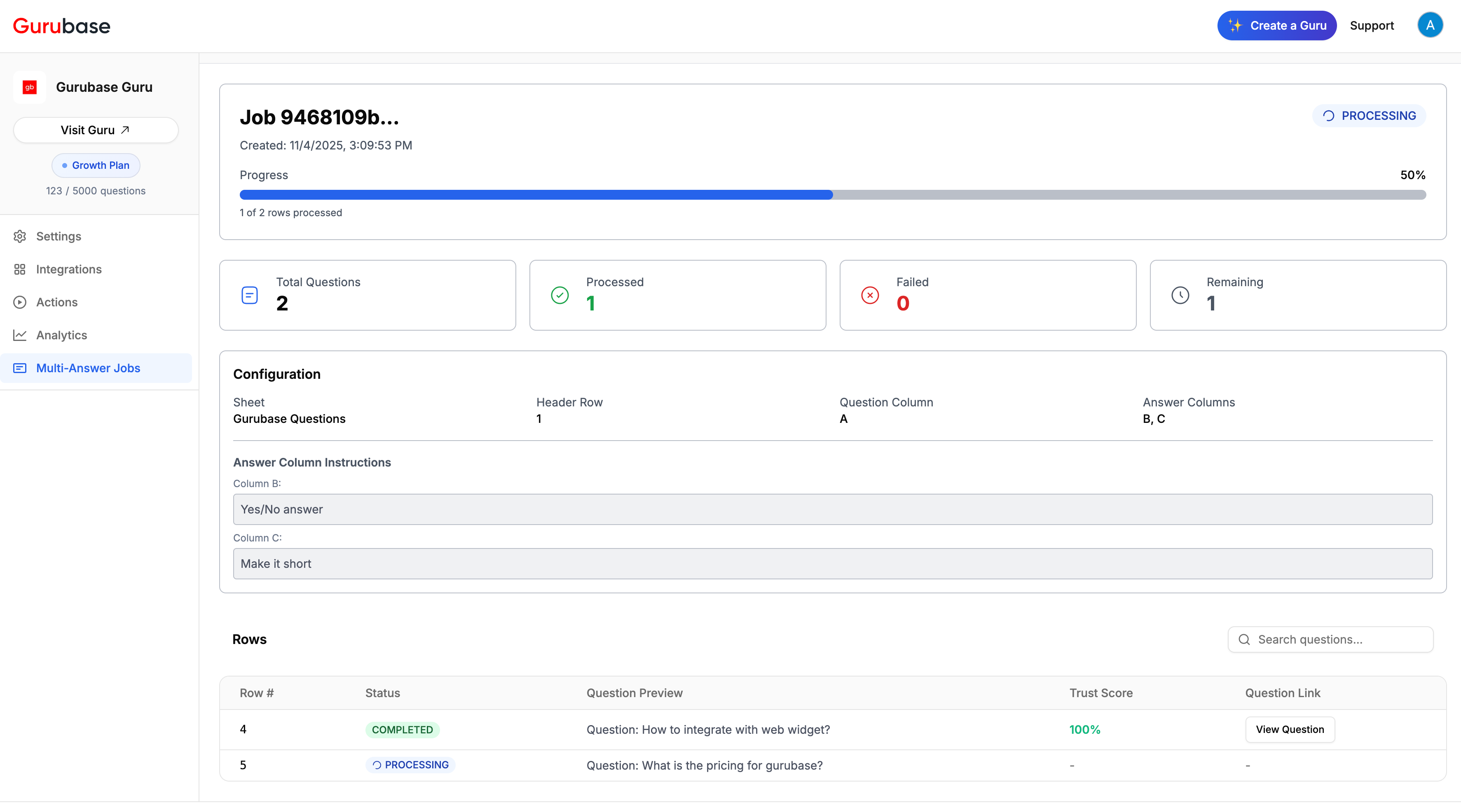
- Progress Bar: Visual indicator showing completion percentage
- Summary Cards: Total questions, processed count, failed count, and remaining count
- Configuration: Sheet, header row, question column, answer columns, and instructions
- Rows Table: Status, question preview, trust score, and links to view full details
Managing Finished Jobs
Completed jobs show “COMPLETED” status and allow you to review results and download them.List
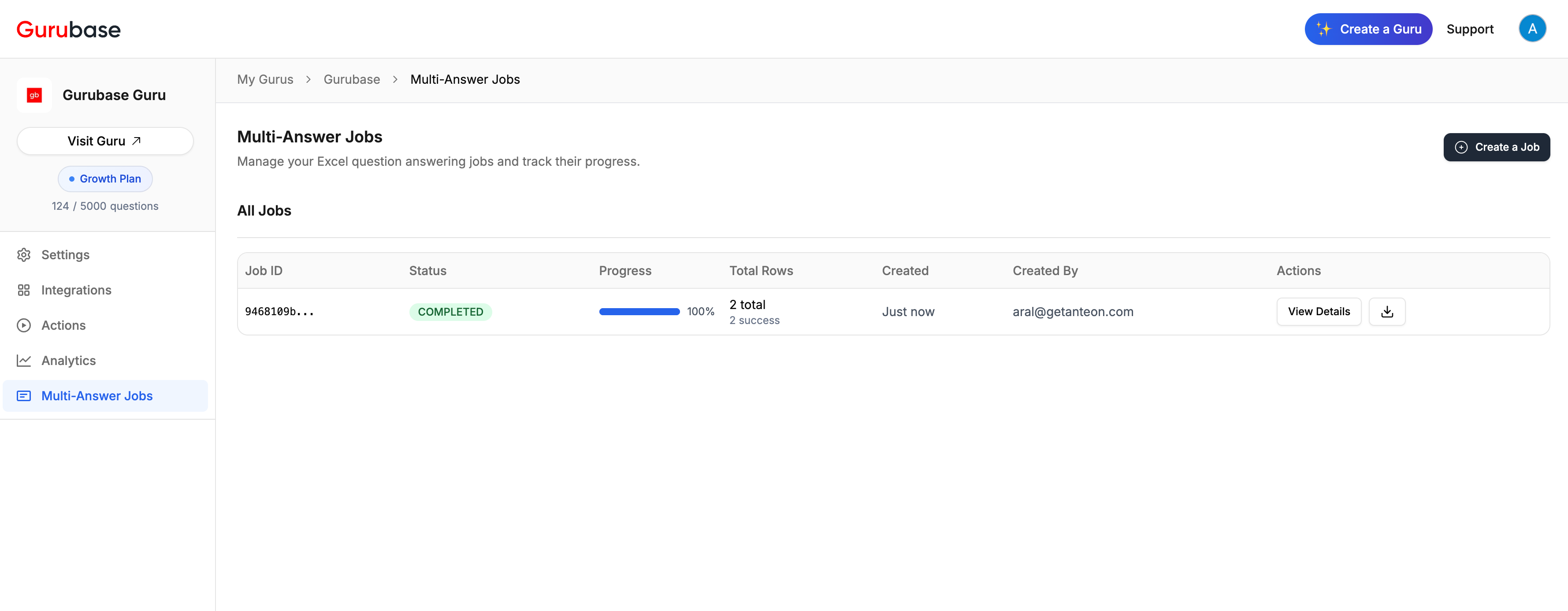
Details
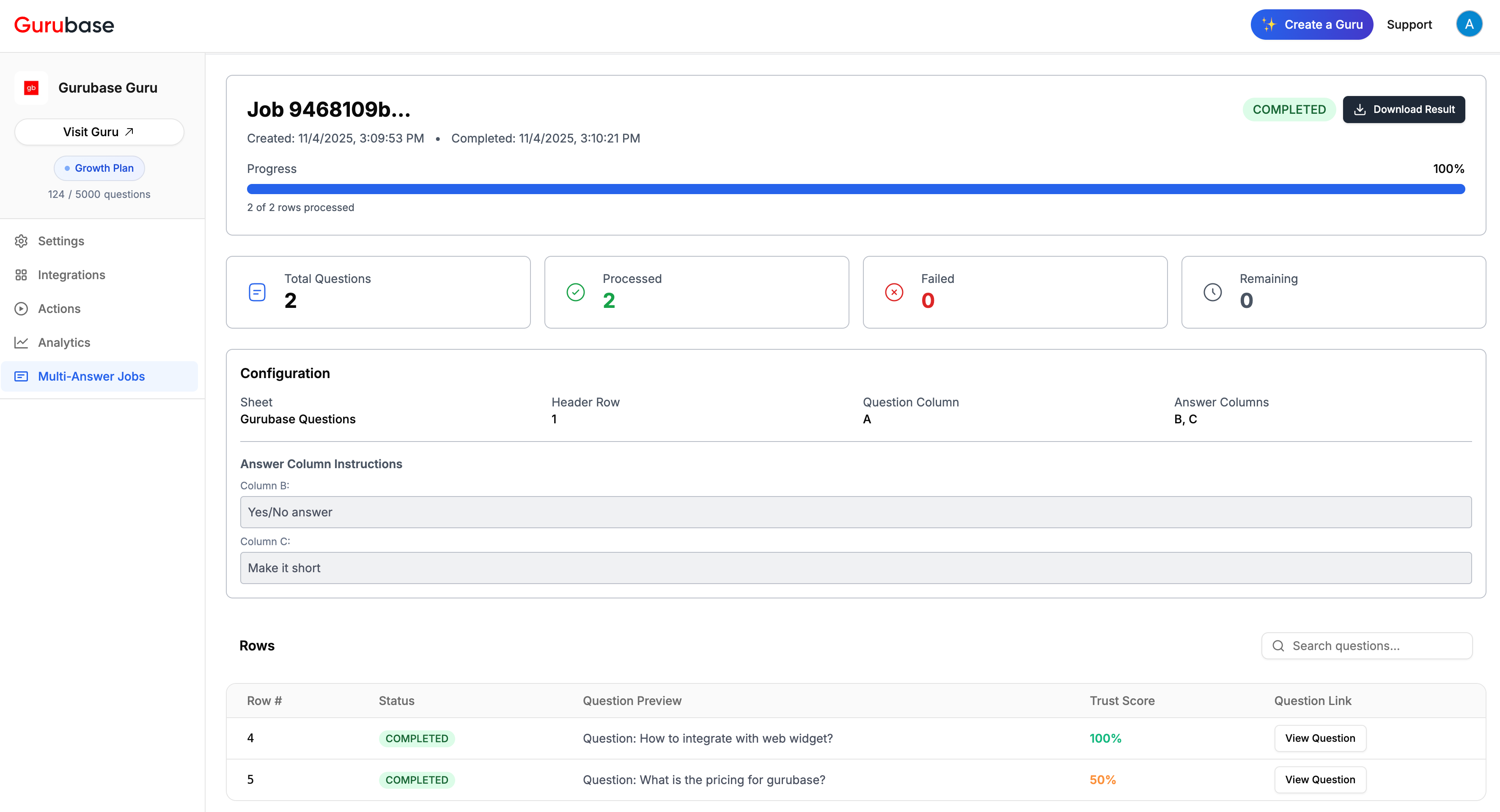
- Download Result: Export the Excel file with generated answers
- Summary Cards: Total questions, processed count, failed count (if any)
- Results Table: Complete list of processed questions with status, trust scores, and links to view full answers