Introduction
Integrate Gurubase with Discord to ask your Guru directly within your Discord server.For self-hosted version, you first need to create a Discord App manually to get a bot token. Please refer to the Discord App Setup for Self-hosted version section for more details.
Steps to Integrate
-
Navigate to Integrations
- Go to the Gurubase dashboard.
- Click on “My Gurus” under the profile
- Click on the Guru you want to integrate with Discord
-
Select Discord Bot
- Click on the “Discord Bot” option.
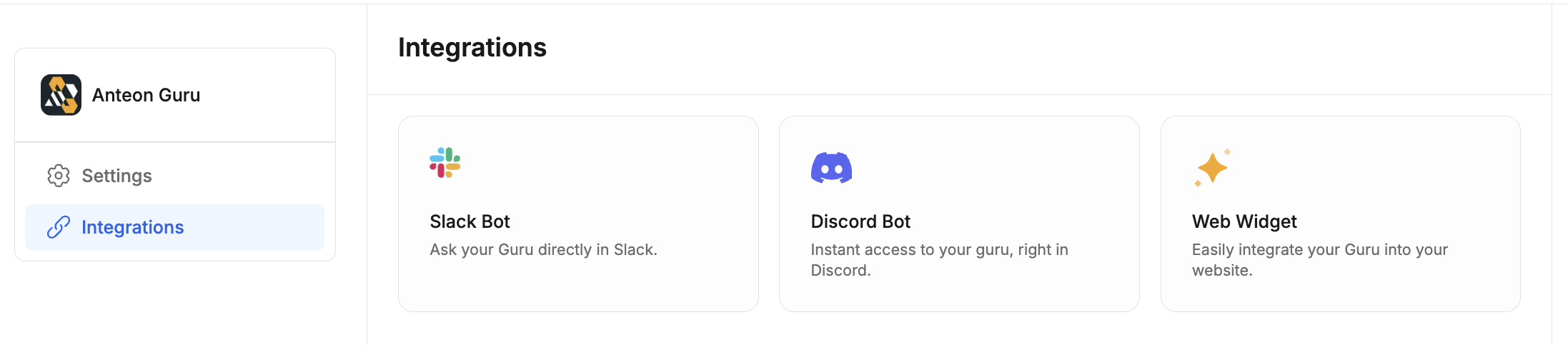
- Connect to Discord
- Click the “Connect” button.
- Authorize Gurubase to access your Discord server.

- Select Channels
- Choose the channels you want to integrate with Gurubase.
- Select “Auto” or “Manual” mode for usage. Auto mode responds to every message sent in the channel while Manual mode requires mentioning the bot for responses.
- Click “Save”.
In Auto mode, you still need to mention the bot under threads. It only responds to initial messages that do not belong to threads.
To subscribe to a private channel and send test messages to it, you need to invite the bot to the channel. You can do so from the channel settings in the Discord app. This is not needed for public channels.
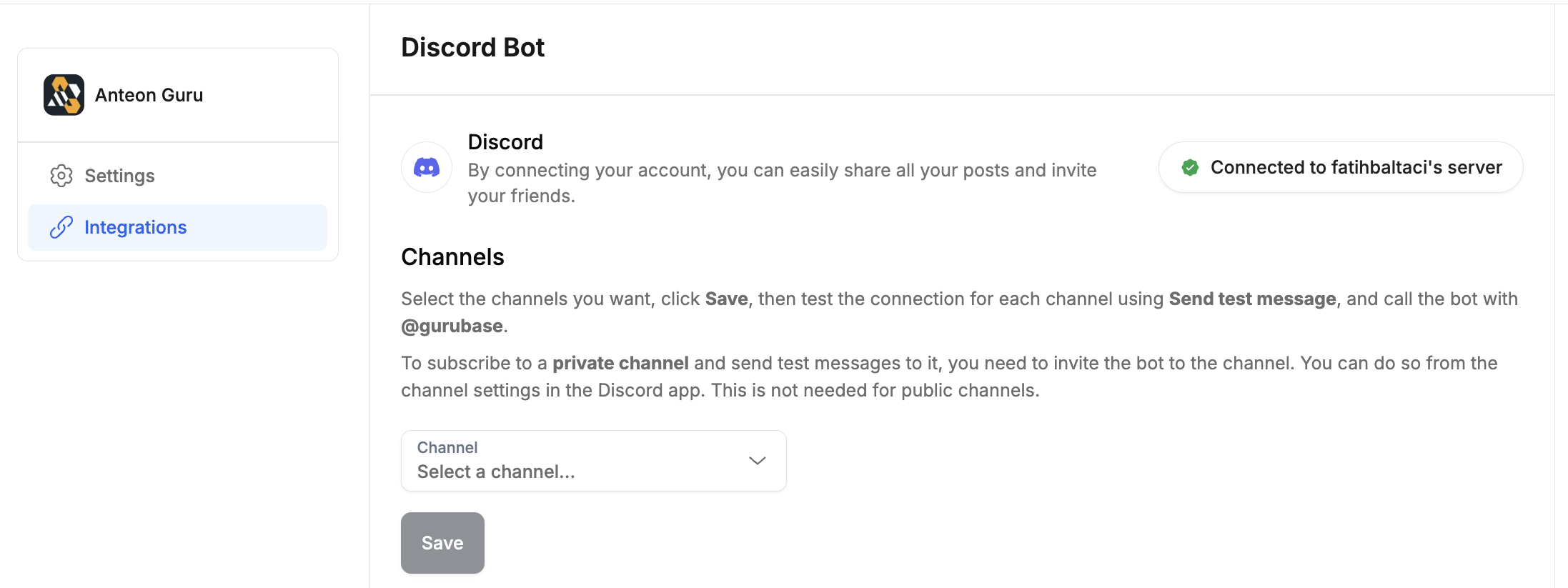
- Test the Connection
- Use the “Send Test Message” button to ensure the integration is working.
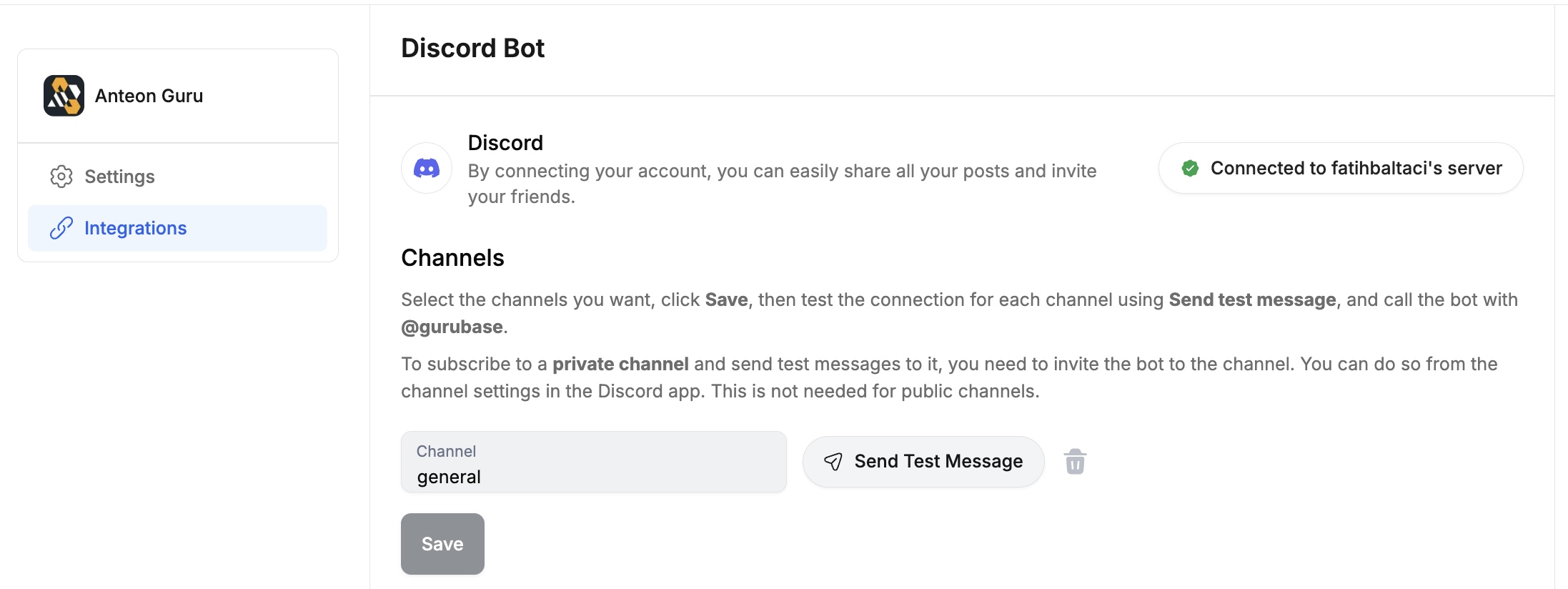
Permissions
Gurubase will request the following permissions:- View content and info about channels & conversations.
- Send Messages as Gurubase bot.
Using the Bot
Once integrated, you can mention the bot using@Gurubase.io in your Discord channels to ask questions directly to your Guru.
Discord App Setup for Self-hosted version
For self-hosted version, you need to create your own Discord app to create a bot to integrate with your Gurubase Self-hosted instance. Below are the steps to create the app and get the bot token.- Go to https://discord.com/developers/applications and click “New Application”.
- Go to “Bot” page and enable “Message Content Intent”. This is required for the bot to read messages in the server.
- Save changes.
- Go to “Installation” page
- Under “Installation Contexts”, de-select “User Install” and save changes.
- Under “Default Install Settings”, and under “Guild Install”, add “bot” to the “Scopes”. Then, “Permissions” will become visible. Then add the following permissions:
- “View Channels”
- “Create Public Threads”
- “Send Messages”
- “Send Messages in Threads”
- “Read Message History”
- “Embed Links”
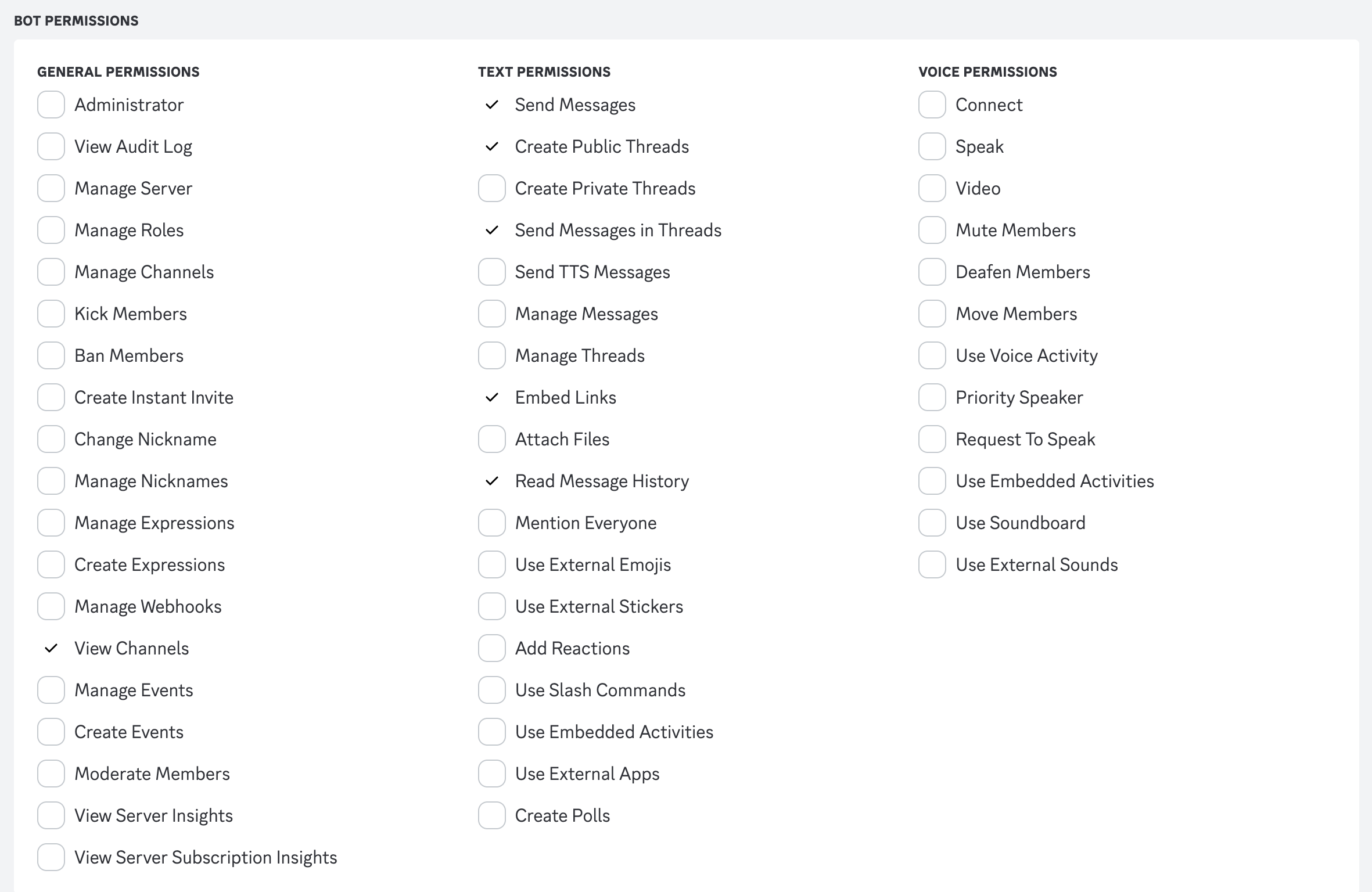
- Save changes.
- There should be a “Install Link” section in this page. Copy it and open it in your browser.
- Pick the server you want to install the app to. And follow through the OAuth flow.
- Go to “Bot” page. There will be a “Token” subheader. Under it, click “Reset Token” then copy the new token.
- Go to your guru’s Discord integration page in the Gurubase UI and paste the bot token you copied.
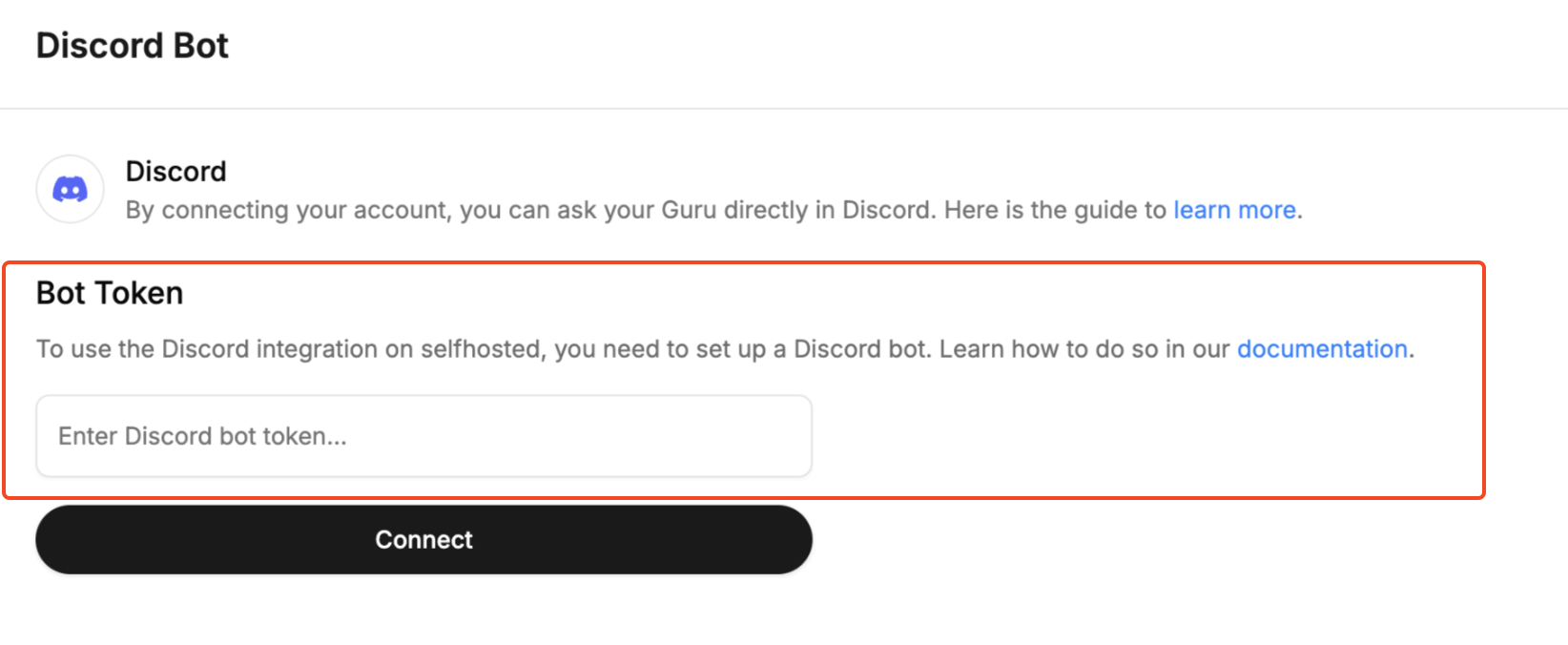
- You can now follow the Steps to Integrate.