Introduction
Integrate Gurubase with Slack to index your messages as data sources.To use this feature, you first need to setup a Slack App manually to get a bot token.
Steps to Integrate
- Go to https://api.slack.com/apps and click “Create New App”.
-
Select “From scratch” to create a new app:
- Enter a name for your app (e.g., “Gurubase Backfill”)
- Choose your Slack workspace from the dropdown
- Click “Create App” to proceed
-
Go to “OAuth & Permissions” page on Slack app. Scroll to “Bot Token Scopes” under “Scopes” section and add the following permissions:
channels:history: To read public channelsgroups:history: To read private channelschannels:join: To join public channelschannels:read: To get the name of a public channelgroups:read: To get the name of a private channel
- Go to “Install App” page. Then click “Install to [your_workspace_name]”.
- Go through the OAuth flow.
- After installation, you will be redirected to the same page.
- Copy “Bot User OAuth Token”.
-
Navigate to Integrations
- Go to the Gurubase dashboard.
- Click on “My Gurus” under the profile
- Click on the Guru you want to integrate with Slack
-
Select Slack Bot
- Under the “Data Ingestion” section, click on the “Slack” option.
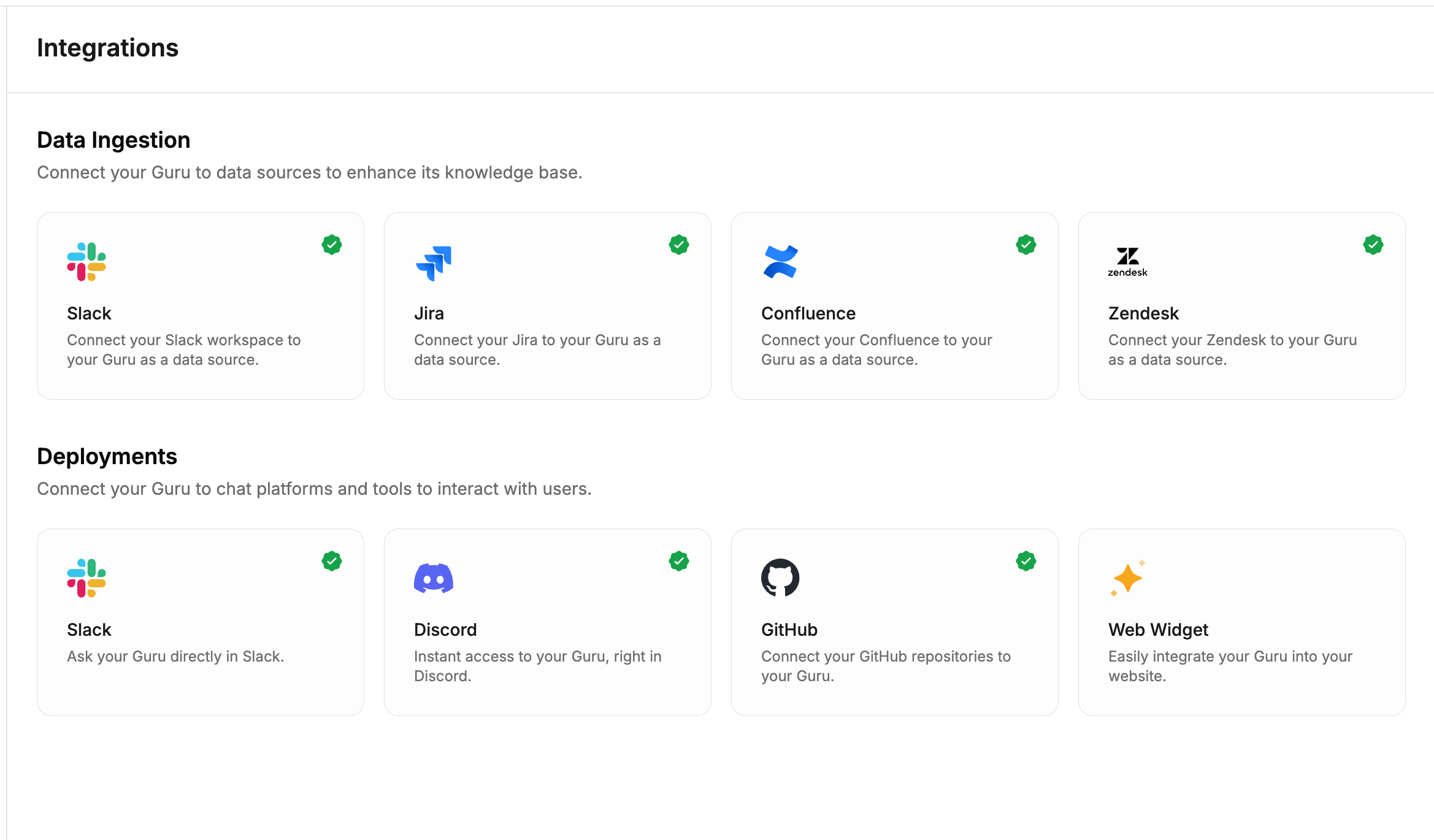
- Connect to Slack
- Type in the Bot Token you have copied.
- Click connect.
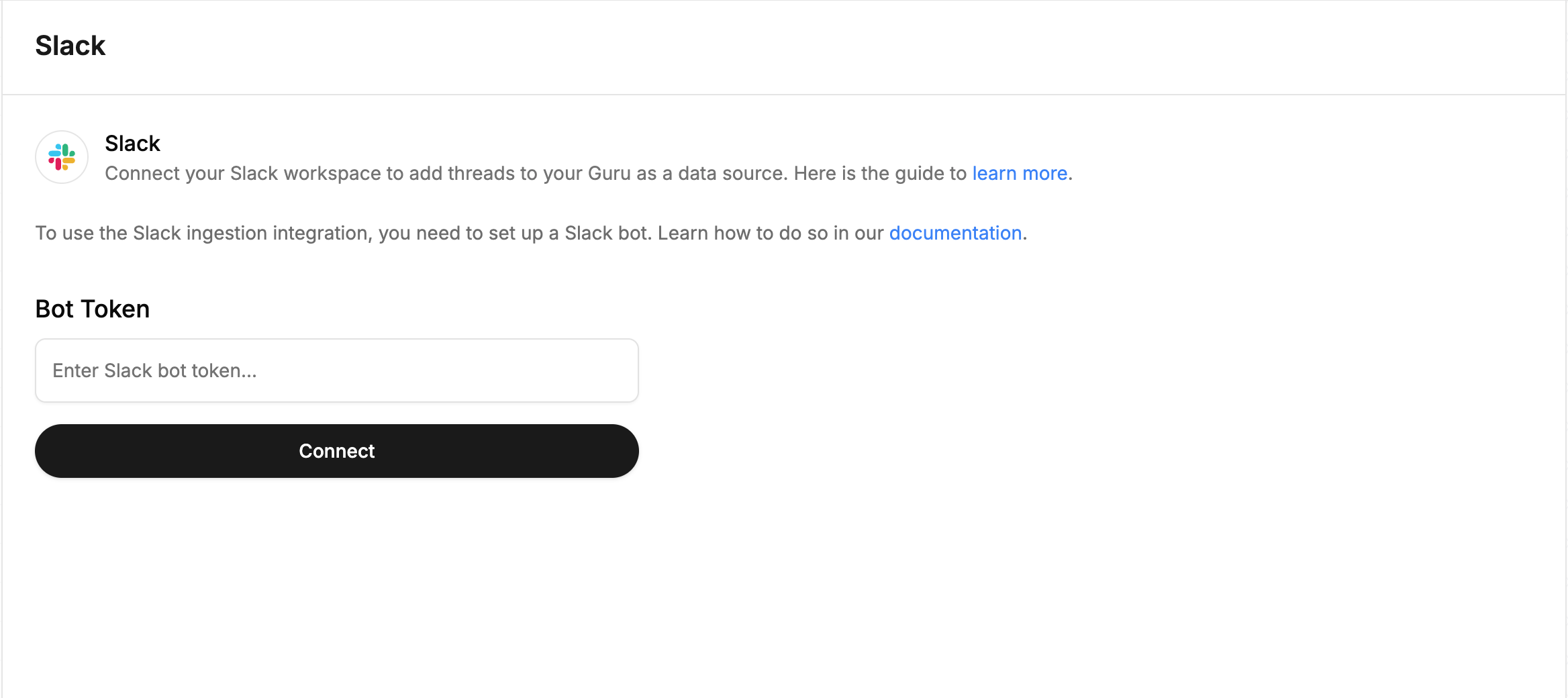
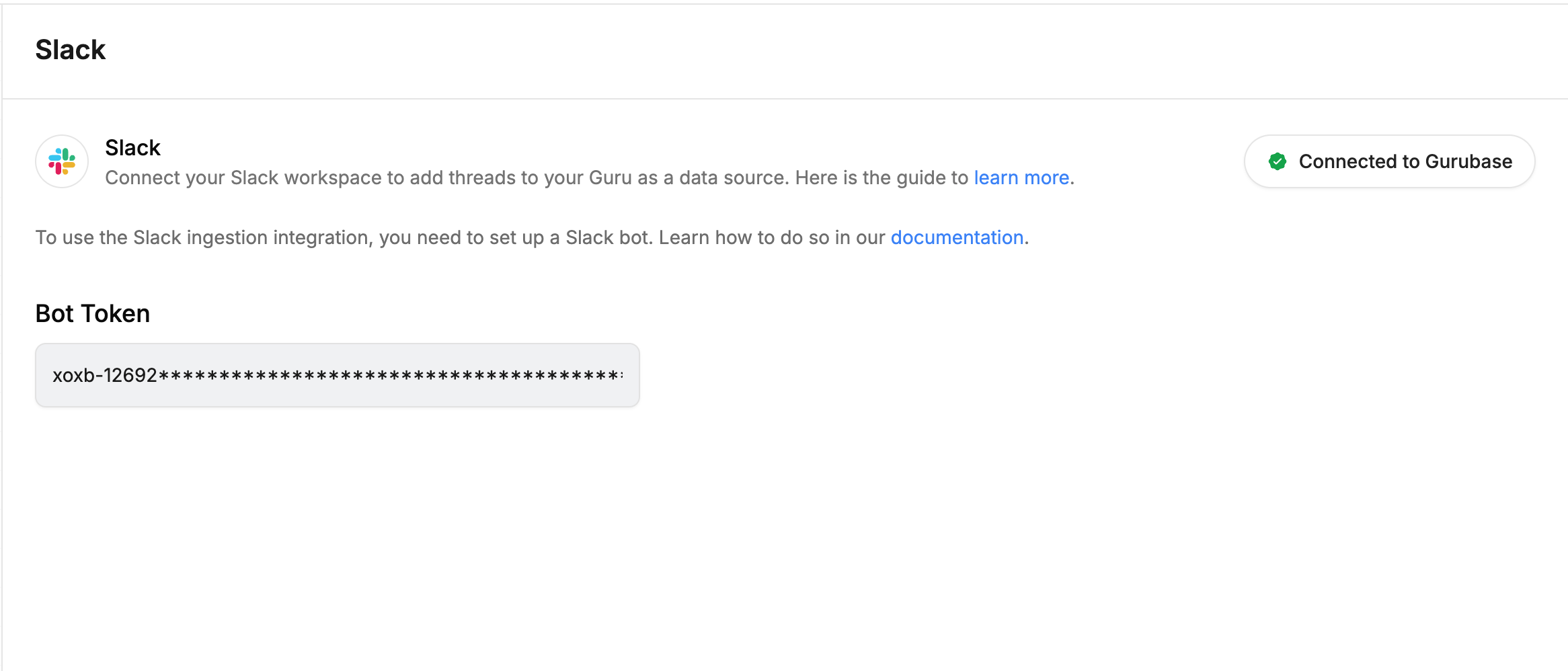
- Go back to your guru’s Settings. Click the “Add” dropdown under “Sources”, and select “Slack”.
- Configure your backfill job
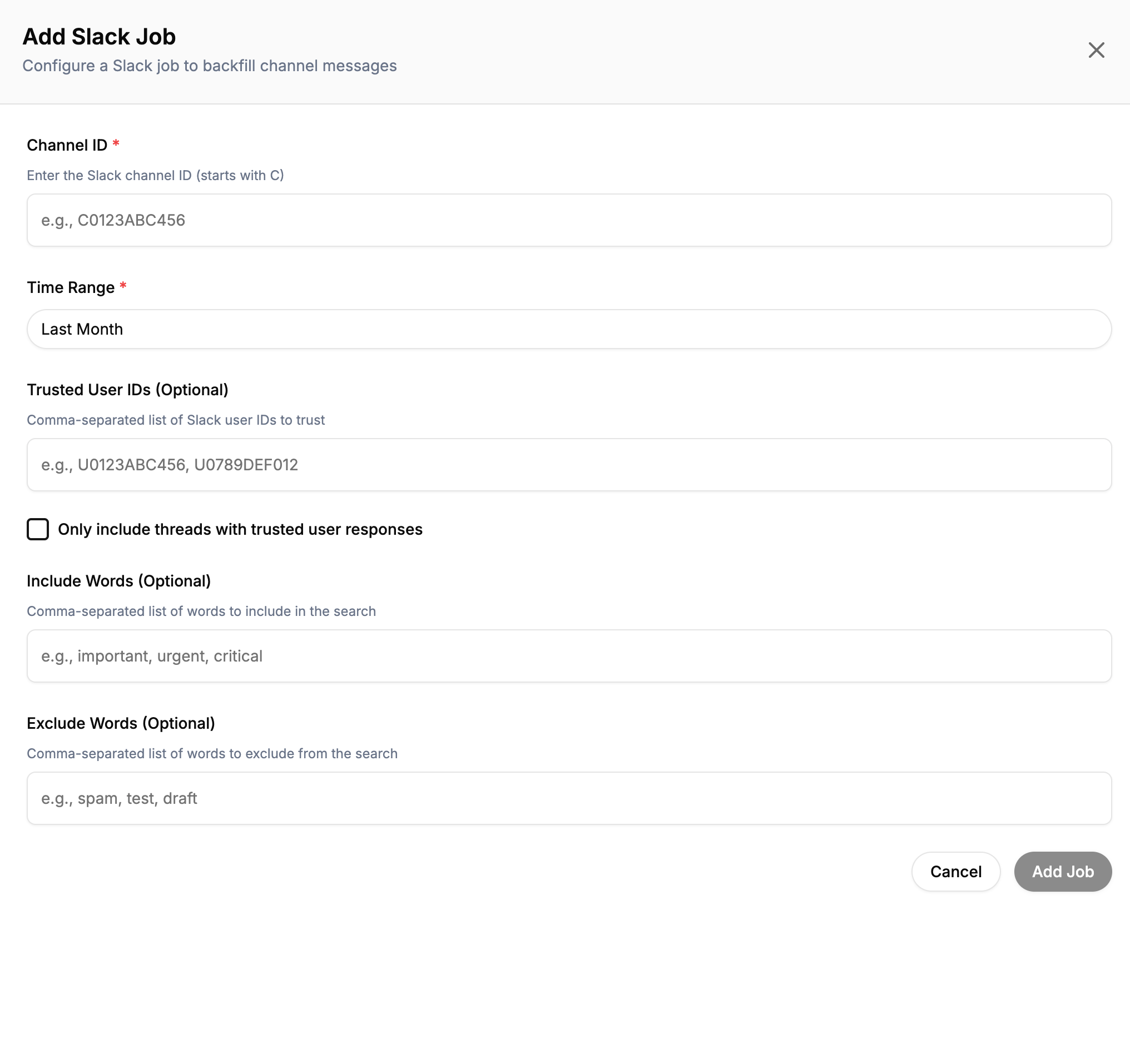
For more details on this, refer to Configuring a Slack Backfill Job
- Upon saving the job, click “Update Guru”. Your messages will be indexed as a data source.
Configuring a Slack Backfill Job
Here are the options in the configuration:- Channel ID: This can be retrieved by right clicking to a channel, and selecting “View channel details”. Below the modal, you will see the “Channel ID”.
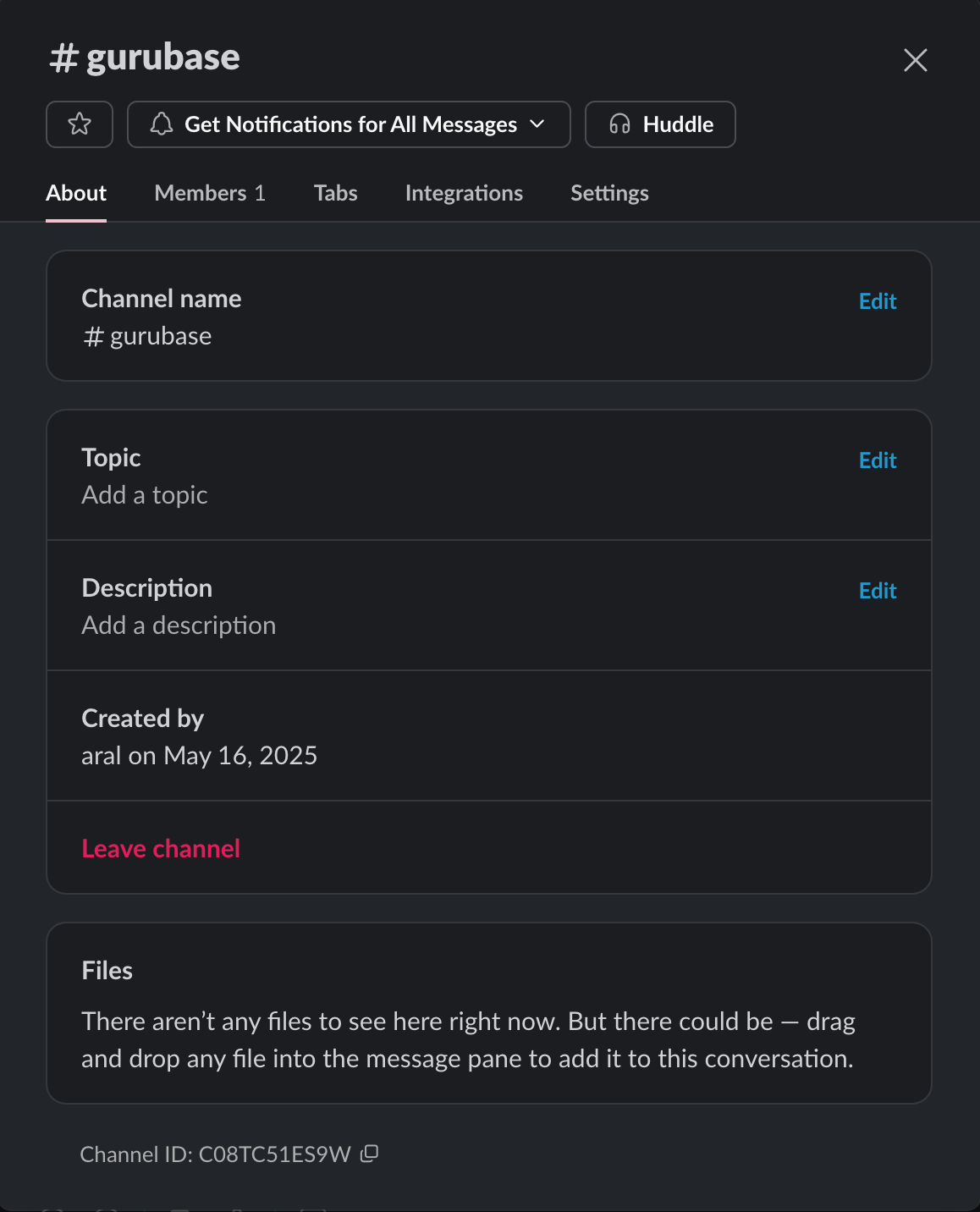
- Time Range: The time range of the threads to be indexed. You can either set custom (with start and end dates), or pick a predefined option.
- Trusted User IDs (Optional): The IDs of the users to mark as trusted users. To find the user ID, do the following:
- Open a DM with the user.
- Click their name, it will open a modal.
- Click “View full profile”.
- This will open the user profile as a sidebar.
- In here, click the three dots.
- Click “Copy member ID”.
- Only include threads with trusted user responses (Optional): If you provide trusted users, enabling this will only index the threads that are answered by these users.
- Include Words (Optional): Only the threads including these words will be indexed.
- Exclude Words (Optional): The threads including these words will not be indexed.