Introduction
Integrate Gurubase with Jira to use your Jira issues as data sources for Gurubase. All the text files and images attached to your tickets are indexed as well.For Gurubase Self-hosted version, this integration is currently in beta and available to selected users.
For Gurubase Cloud version, this integration is available to all users.
Steps to Integrate
-
Create your Atlassian API token
- Go to your Atlassian API Token settings
- Click “Create API token”
- Copy it
-
Navigate to Integrations
- Go to the Gurubase dashboard
- Click on “My Gurus” under the profile
- Click on the Guru you want to integrate with Jira
- Click on the “Integrations” tab
- Click on the “Jira Bot” option
-
Fill in the fields
- Domain - Your Atlassian domain (e.g.
your-domain.atlassian.net) - User Email - Your Atlassian user email
- API Token - The API token you created in Step 1
- Domain - Your Atlassian domain (e.g.
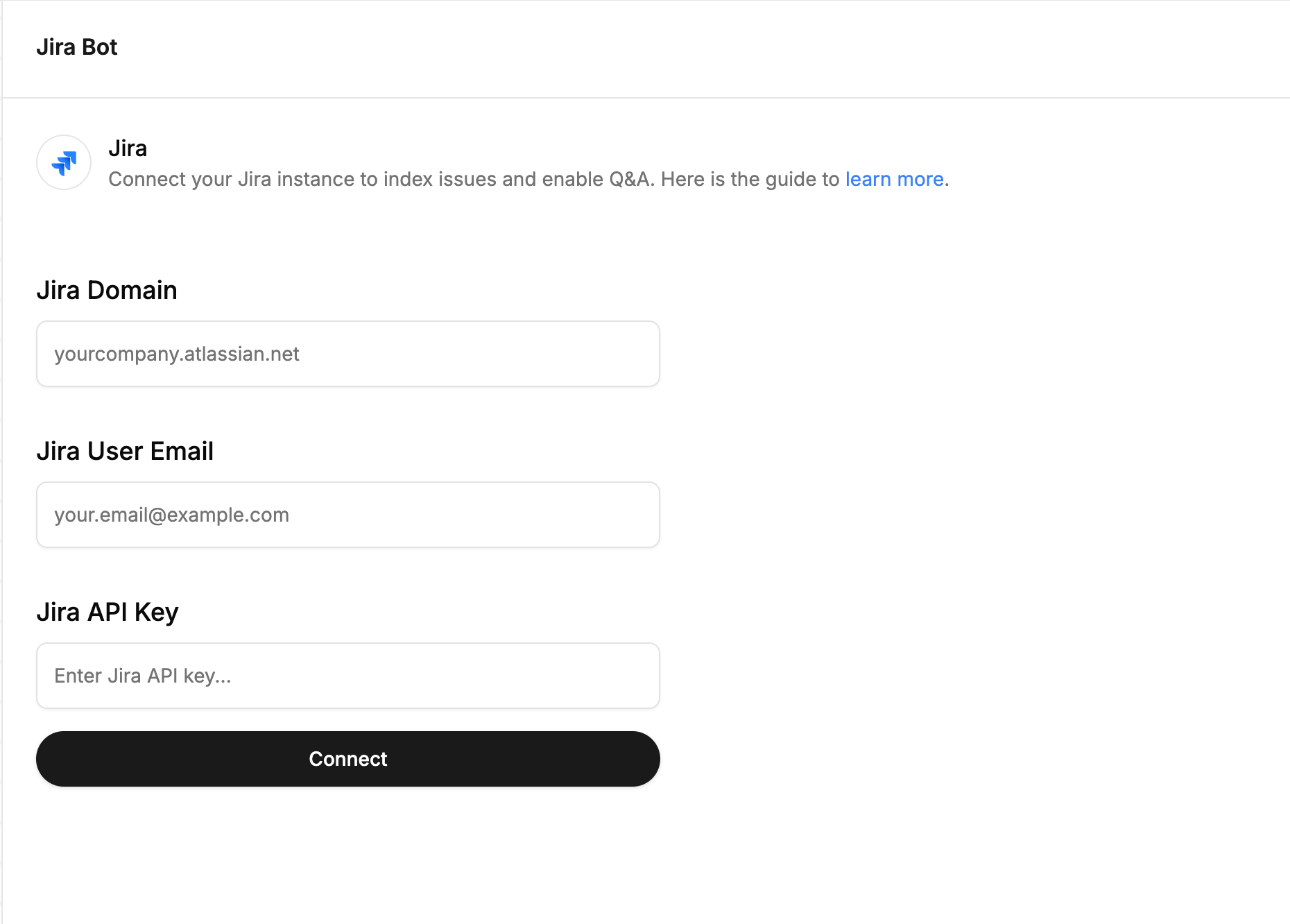
Using the Integration
After integrating with Jira, you can add Jira tickets as data sources to your Guru in two ways: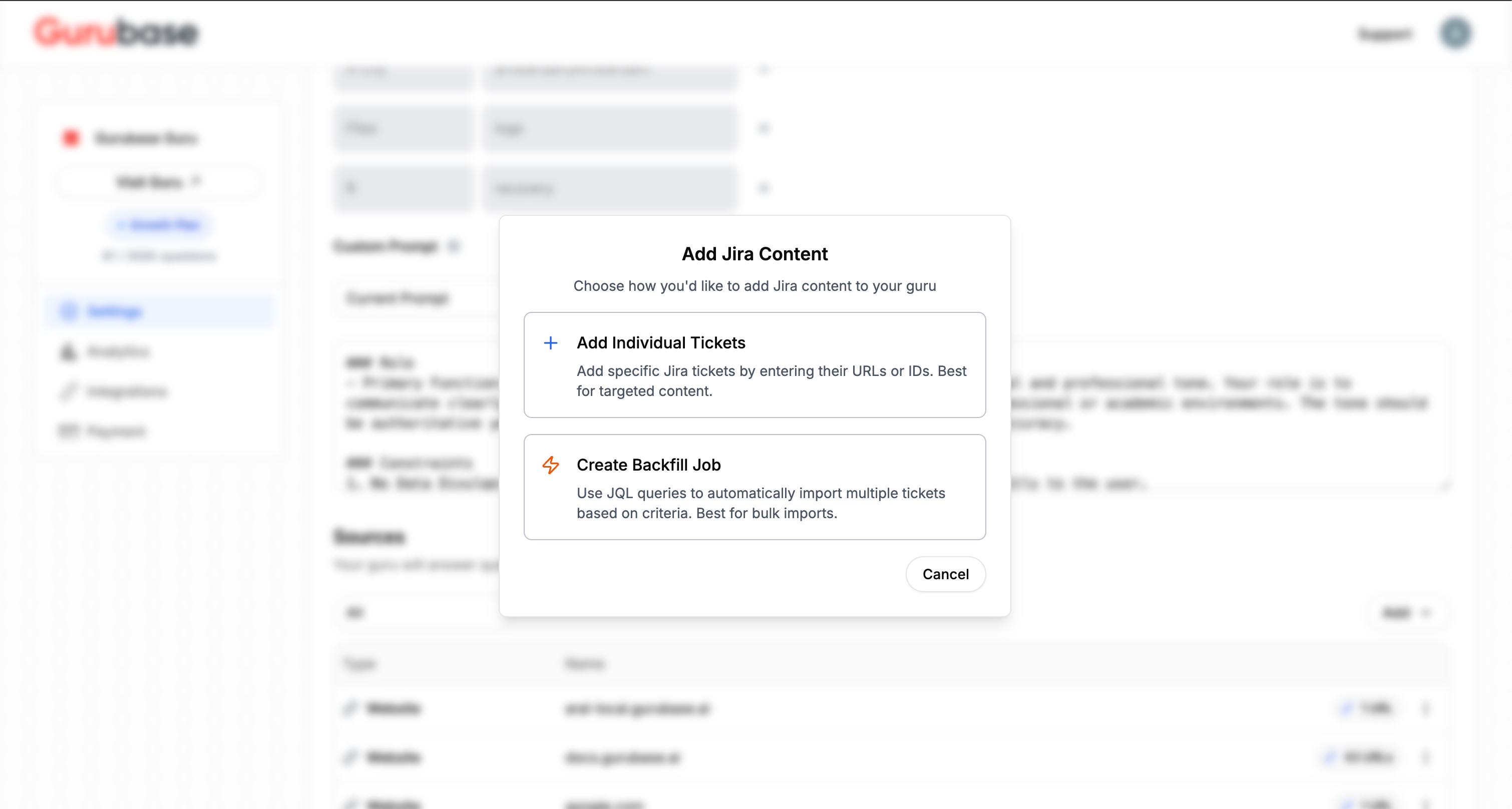
Option 1: Add Individual Tickets
Choose this option when you want to add specific Jira tickets by entering their URLs. This is best for targeted content where you know exactly which tickets you want to include.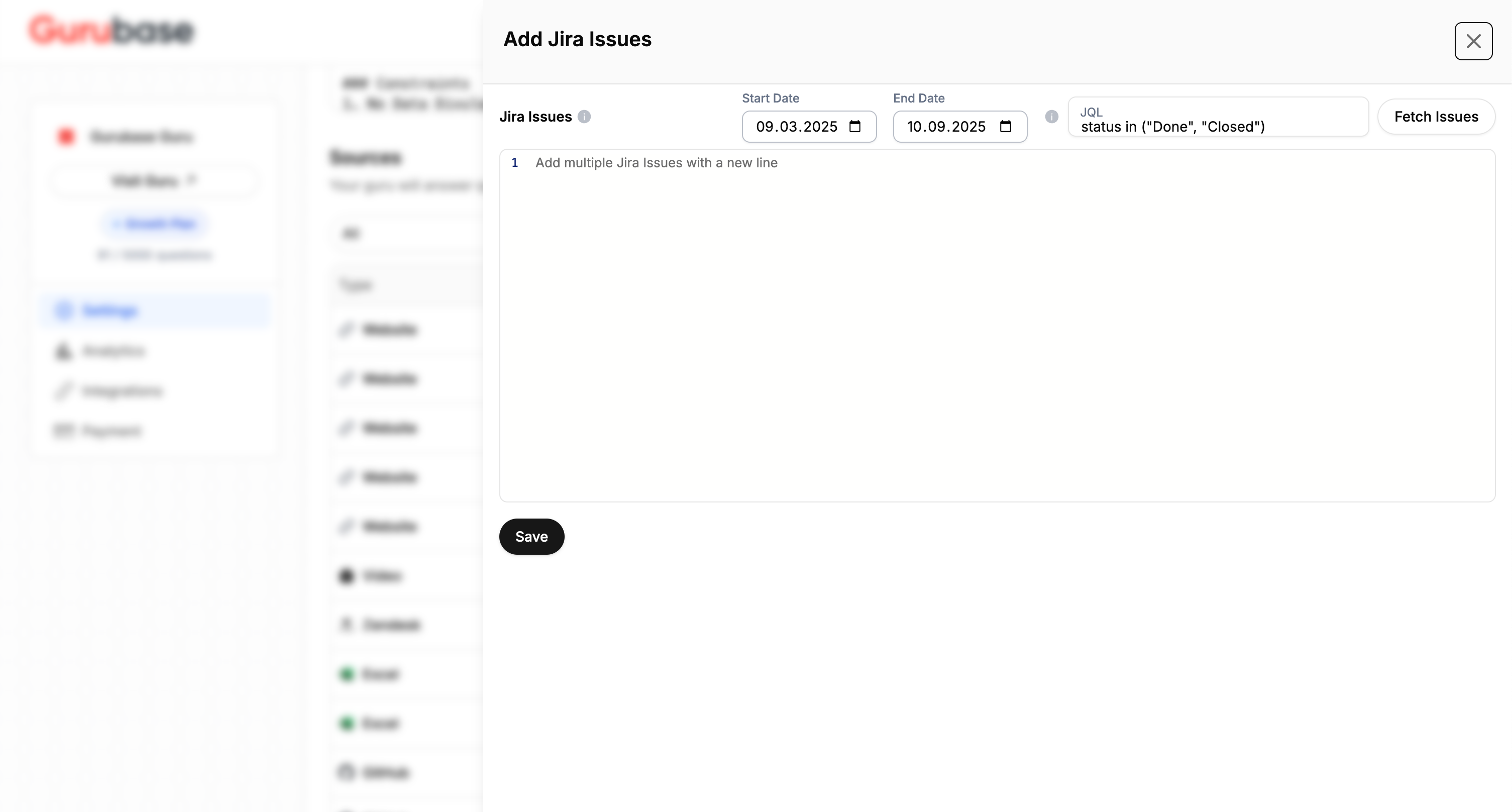
- Set Date Range: Define start and end dates to filter tickets by creation date
- Add Multiple Issues: Enter Jira ticket URLs, with each ticket on a new line
- Apply JQL Filters: Use additional JQL criteria to refine your selection (e.g.,
status in ("Done", "Closed")) - Fetch Issues: Click the “Fetch Issues” button to retrieve and add the tickets
Option 2: Create Backfill Job
Choose this option to automatically import multiple tickets based on JQL (Jira Query Language) criteria. This is best for bulk imports and ongoing synchronization. You can also manually trigger the indexing process by clicking on the “Sync Now” option.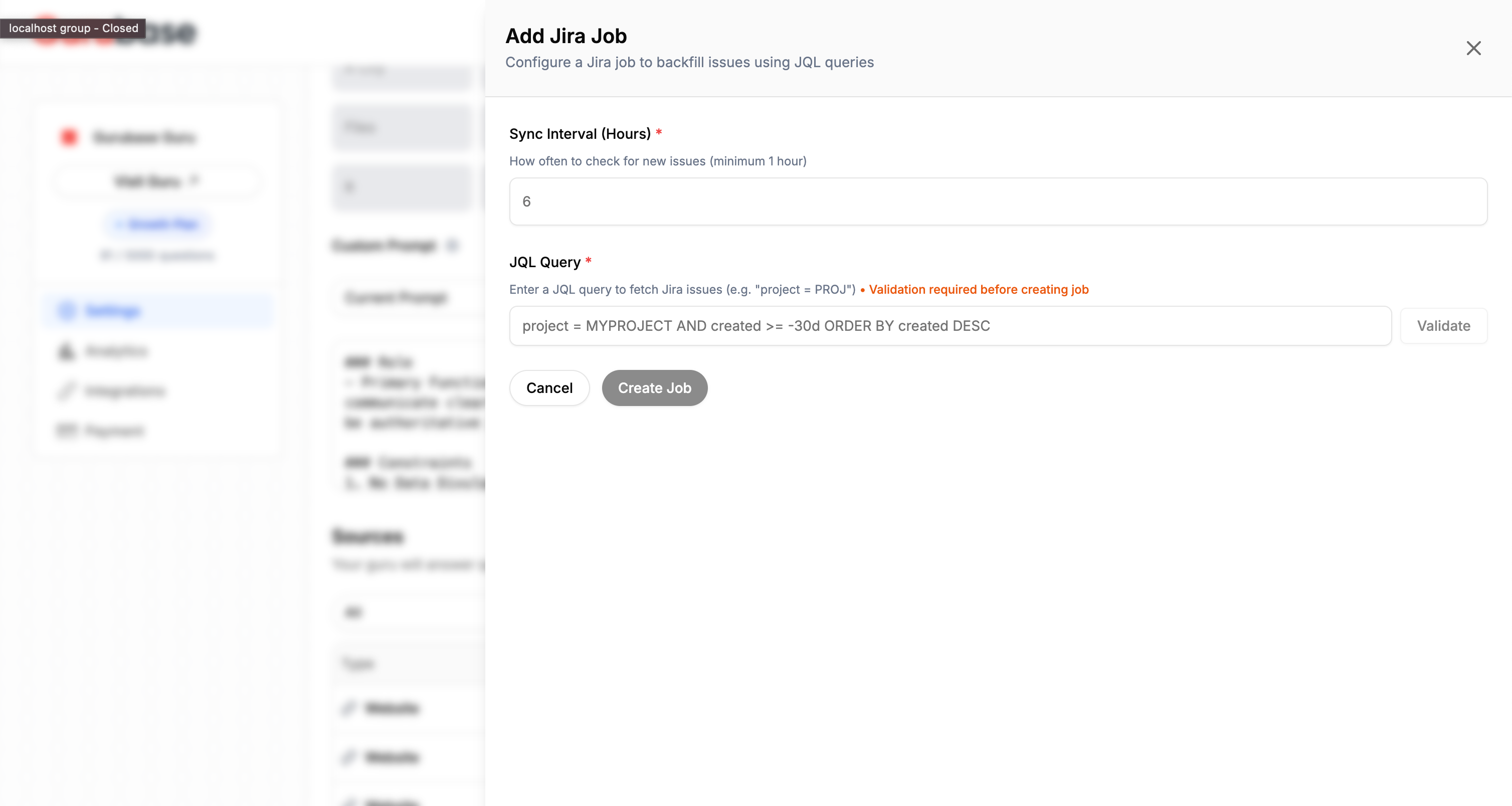
- Sync Interval: How often to check for new issues (minimum 1 hour)
- JQL Query: Enter a JQL query to fetch Jira issues that match your criteria
- Example:
project = MYPROJECT AND created >= -30d ORDER BY created DESC - The query will be validated before creating the job
- Example:
- Automatic Updates: The job will periodically sync new tickets that match your query
Use JQL queries to create powerful filters. For example:
project = "PROJ" AND status = "Done"- Get all completed tickets from project PROJassignee = currentUser() AND created >= -7d- Get tickets assigned to you from the last 7 dayspriority = "High" AND resolution = "Fixed"- Get high-priority fixed tickets
Content Indexing
The Jira integration indexes:- Issue Content: Full text content from Jira issues/tickets
- Comments: Text content from issue comments
- Attached Images: Images attached to issues and comments
- Attached Text Files: Text files attached to issues and comments
The indexed tickets are also shown in the Guru edit page as individual sources. This way, you can view the content that is actually indexed.