Introduction
Integrate Gurubase with Zendesk to use your Zendesk tickets/articles as data sources for Gurubase. All the text files and images attached to your tickets are indexed as well.For Gurubase Self-hosted version, this integration is currently in beta and available to selected users.
For Gurubase Cloud version, this integration is available to all users.
Steps to Integrate
-
Create your API Key
- Go to your Zendesk API key settings. Its URL is of format:
https://{subdomain}.zendesk.com/admin/apps-integrations/apis/zendesk-api/settings/tokensReplace{subdomain}with your subdomain.- Click “Add API token”
- Copy it
-
Navigate to Integrations
- Go to the Gurubase dashboard
- Click on “My Gurus” under the profile
- Click on the Guru you want to integrate with Zendesk
- Click on the “Integrations” tab
- Click on the “Zendesk” option
-
Fill in the fields
- Domain - Your Zendesk domain address (e.g.
gurubase.zendesk.com) - User Email - Your Zendesk user email
- API Key - The API key you created in Step 1
- Domain - Your Zendesk domain address (e.g.
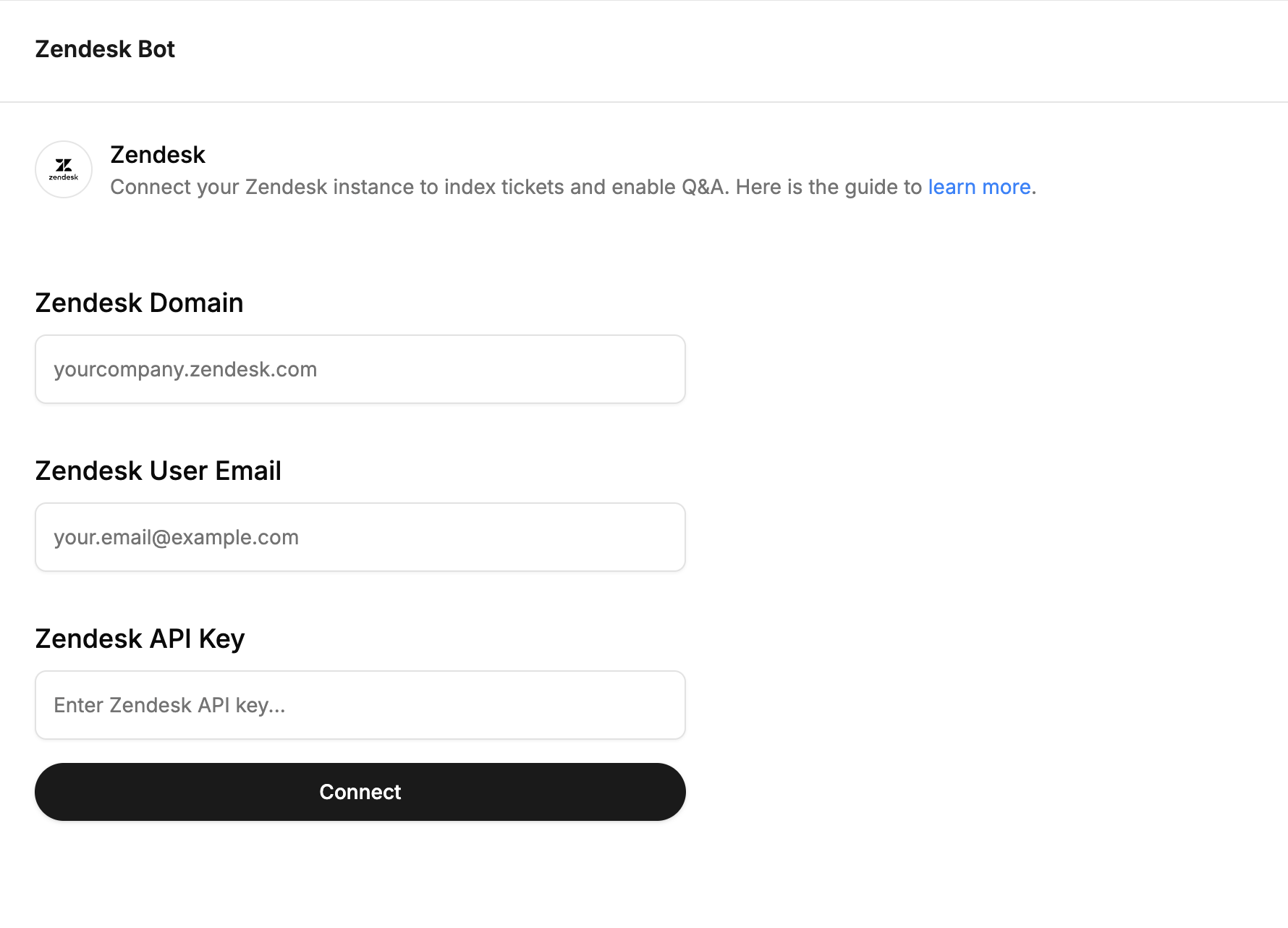
Using the Integration
After integrating with Zendesk, you can add Zendesk tickets and articles as data sources to your Guru in two ways:
Option 1: Add Individual Tickets/Articles
Choose this option when you want to add specific Zendesk tickets or articles by entering their URLs. This is best for targeted content where you know exactly which items you want to include.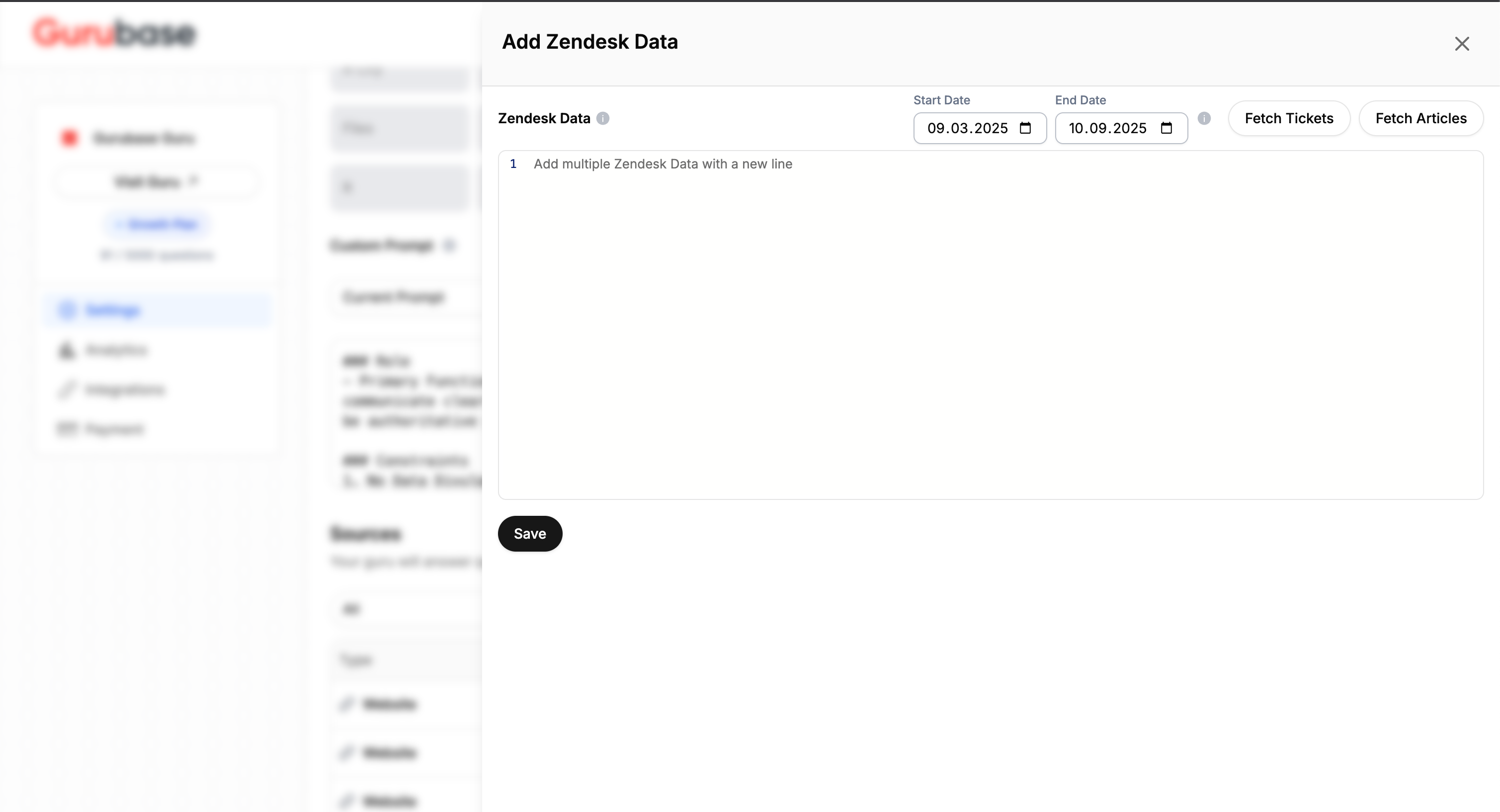
- Set Date Range: Define start and end dates to filter content by creation date
- Add Multiple Items: Enter Zendesk ticket or article URLs, with each item on a new line
- Choose Content Type: Select between “Fetch Tickets” or “Fetch Articles” based on what you want to import
Option 2: Create Backfill Job
Choose this option to automatically import multiple tickets or help center articles based on your criteria. This is best for bulk imports and ongoing synchronization. You can also manually trigger the indexing process by clicking on the “Sync Now” option.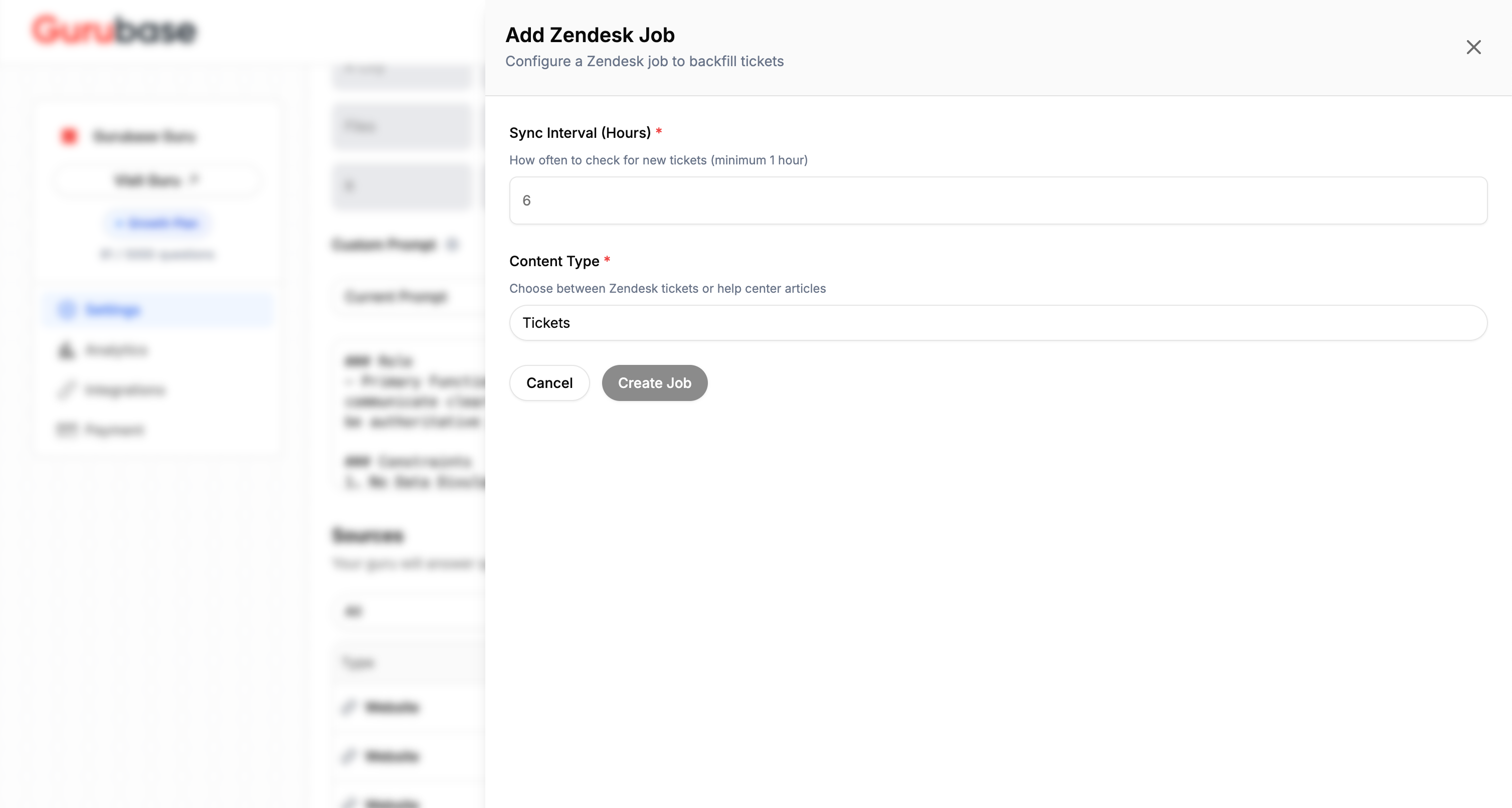
- Sync Interval: How often to check for new content (minimum 1 hour)
- Content Type: Choose between Zendesk tickets or help center articles
- Automatic Updates: The job will periodically sync new content that matches your criteria
Zendesk integration supports both support tickets and knowledge base articles:
- Tickets: Import customer support conversations, including comments and attachments
- Articles: Import help center articles and documentation from your knowledge base
Content Indexing
The Zendesk integration indexes:- Ticket Content: Full text content from Zendesk tickets
- Article Content: Full text content from help center articles
- Comments: Text content from ticket comments
- Attached Images: Images attached to tickets and articles
- Attached Text Files: Text files attached to tickets and articles
The indexed tickets/articles are also shown in the Guru edit page as individual sources. This way, you can view the content that is actually indexed.